Gaming consoles are very popular these days. They render amazing gameplay with high-end specifications and superior software installed. We can assume that the OS of video game consoles is quite more stable and cause fewer problems compared to PCs and mobile phones. Nonetheless, this doesn’t mean that they never cause problems. There are many cases when gamers have noticed various errors on Xbox and PlayStation. Last year, many Xbox users found Xbox Assist 0X87DD0006 error on their Xbox One. Here, we are going to tell you how you can deal with and fix Xbox Assist 0X87DD0006 error.
The first thing you have to keep in consideration that this inaccessibility of the environment is more common than it seems. Just take a look at the forums and social networks to understand that it usually affects people from all over the world. And although many have not yet had contact with him, it is likely that sooner or later he will bother you. Therefore, it is best to have several potential solutions to consider.
How to Simply Fix Xbox One error 0x87DD0006
Next, then, we are going to show you five methods that you have to follow to get rid of this error. We suggest you follow the methods given below according to the order mentioned here.
Remove the Ethernet Connection Try Log in Offline
As curious as it may sound, this simple solution has worked for many users. There is no great mystery behind the procedure. It’s basically about unplugging the Ethernet cable and logging in while staying offline. After logging in, you reconnect the Ethernet cable and move on. If that doesn’t work, continue with the other tricks, of course.
Delete Your Xbox Account
Alternatively, your Xbox’s error 0x87dd0006 is directly related to your account. In that case, we suggest you delete the profile and download it again, as follows:
- Navigate to System
- Find the Setting and click on it
- Head over to Accounts and then, Delete accounts
- You need to select yours and select Delete
When you have finished, you have to add your account again, for which it will be necessary that you accept all the terms of service and privacy, as well as that you follow the instructions on the screen to manage the profile from then on. Once this is done, check if you have fixed the error 0x87dd0006.
Another option would be to change your Xbox password or passkey for the time being.
Install the Latest Updates
We know, there are few things more annoying than updating your console’s firmware. Whenever you can, you will try to delay that action. But if this error appears, you will have no choice but to allow the machine to download and install a new version of its operating system. This is you need to updates the latest OS of the Xbox.
- Navigate to System
- Find the Setting and click on it
- Now Select “All settings”
- In System, select the “Updates”
- Here, you need to click on the “Update console”
The machine will take a few seconds to check for new firmware versions available. If you have, make sure they are installed correctly. When finished, check that you have been able to eliminate the Xbox error 0x87dd0006. If the problem persists then, try the other methods mentioned below.
Check Your Router
As we mentioned above, network settings can also cause the noted Xbox One error Xbox Assist 0X87DD0006. But now let’s go a bit further. If you have a wireless router, turn off the console and then reboot it. When it’s restarted, turn your Xbox One back on and try signing in. To do it more diligently, you can try your luck by modifying your modem and router settings.
Sign in with a Different Account
If unfortunately, none of the above has worked for you, a final solution would be to log in with a different account than yours. That way, at least, you’ll rule out some glitches.
Several users even reported that error 0x87dd0006 was fixed when logging in with a third-party account. If the problem persists, then it is time to try to contact the company’s Customer Service. They can assist with the problem in case if there is any other reason for your problem.

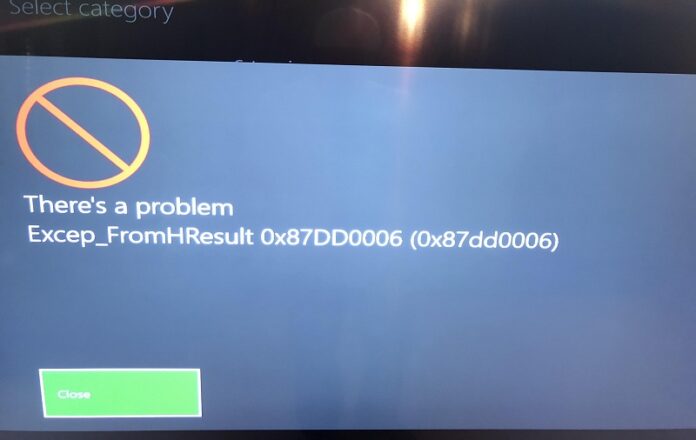





![SIMS 4 Download Free For PC Full Version 2019 [UPDATED] SIMS 4 Download](https://www.geniustechie.com/wp-content/uploads/2019/03/SIMS-4-Download-100x70.jpg)

