Many players are of Pokemon Go are facing the problem and reporting an error they get in their phones saying Unable to Authenticate Pokemon Go since the initial launch of Pokemon Go. The full error message reads as “Unable to authenticate, please try again” and the player gets kicked out of the main Pokemon Go interface. Earlier it seemed like players with specific handsets are only facing such issue but through the online complaints, we got to know that both iOS and Android users are facing this error. There are several ways to get Unable to Authenticate Pokemon Go fixed. You just need to follow the instructions and the steps given in this article to get this error solved.
See More: If you play PUBG, then you may also like to download PUBG Mobile 0.13.0 beta update with new Godzilla mode.
Things to Do Before Trying These Solutions
There are minor things which we usually ignore and we might have to face the error. So you should have to check these things before you proceed to the steps to get Unable to authenticate error fixed or the error of failed to authenticate while logging in.
Check Your Server Status
There might be a problem of servers. Though, server issues are now very rare compared to the earlier days of Pokemon Go. So if you face the error of failed to authenticate or unable to login you really to peep in the server settings since 30-40% of the Pokemon Go players face this error because of server problems. You have to check the status of Pokemon Go server for your country. You shall be able to find and check the server status of Pokemon Go for all the countries on its official troubleshooting website. In case, if the server is down then you cannot do anything but wait till it is solved by the developers.
Check for the Updates
Whenever a new update or the new version of the game is released, people often find this error. So always try to get the latest update of the game since it has all the bugs fixed.
Check Phone’s Compatibility
Before proceeding for the solution, make sure your smartphone is compatible to run and play the Pokemon Go. According to the support forum, Pokemon Go game is supportable with the phones with the following configurations. If your smartphone lacks any of the features mentioned below then there might be chances for you to get an error of Unable to authenticate.
Android
- Make sure your Android device is running with OS version 4.4 and above.
- 1280 x 720 is a minimum required screen resolutions.
iOS
- Pokemon Go is supported with iPhone 5s and later iOS variants.
- Make sure your iOS device has iOS 9 or later OS.
After these, the main requirement is that you should have a proper strong internet connection such as 4G or Wi-Fi connectivity to play this game smoothly and your GPS and Location services should be turned on.
Pokemon Go for Rooted and Jailbroken Devices
Please keep in mind Pokemon Go is not supported on rooted android phones and Jailbroken iOs devices. The developers want to keep Pokemon Go to save from the bots and scarpers through root and jailbreak. If anyone who is a legit player still he won’t be able to play on such smartphones as it may lend a path to hackers. So this is the main reason they have banned Pokemon Go from rooted and jailbroken devices.
Still, hackers have found their own way to get around with this problem. Not everyone who has rooted Android devices and jailbroken iPhones. But today here we shall not proceed with that topic.
Solution for Unable to Authenticate Pokemon Go or Failed to Authenticate
So after checking all the things required above such as compatible phone, the latest released update of the game and the server is all good and still, you are facing the problem go through the following steps and solution below.
1) Force Stop Pokemon Go and Re-Open again –
According to most accepted terms, it is believed that if you receive “Failed to authenticate” or “Unable to authentic”, it could be some temporary server error. To this, you just need to close the app and relaunch it.
2) Uninstall the Game and Re-install Again (The Airplane Mode Trick)
The following trick will work on both iOS and Android phones.
- Uninstall Pokemon Go and re-install its latest updated version from the respective App Store (Android & iOS)
- Turn on the “Airplane Mode” and Launch Pokemon Go where you shall see the progress bar.
- Keep the Airplane Mode on until you get the Google Sign in option.
- You will get a notification saying “You don’t have internet connectivity” since your Flight Mode is on.
- Once the progress bar is completely loaded, you will receive the login options with Facebook, Gmail or Pokemon Trainer Club account.
- Turn off the Airplane Mode now and sign with any login option and you will be able to play the game without any issue.
3) Clear Device Cache
Clearing your device caches may also help to fix this error.
In an Android, you can clear the caches of the game by going to Settings => Apps => Pokemon Go and select clear caches
In iOS, you just need to delete the app.
Signing Out –
So any of the above tricks will definitely help to solve this issue of Failed to authenticate or unable to authenticate error in Pokemon Go. If still, you are facing an error then you have to remove another device id from your account and also check if your account is not banned.

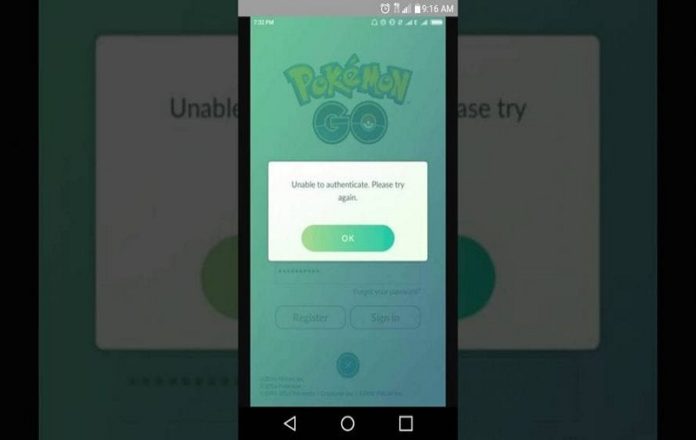





![SIMS 4 Download Free For PC Full Version 2019 [UPDATED] SIMS 4 Download](https://www.geniustechie.com/wp-content/uploads/2019/03/SIMS-4-Download-100x70.jpg)

