Most people don’t want emergency alerts to pop up on their phones all the time. But unfortunately, if you’re using an Android or iPhone, those alerts are pretty much unavoidable. However, there’s a way out for everything and it is no different. Users can turn the emergency alerts feature off by following a few steps.
Curious to know more about the detailed process? Here, in this article, we’ll show you how to turn off emergency alerts on both platforms. Carry out the step-by-step process and get it done without putting much effort. Without further ado, let’s dive right in!!
What are emergency alerts and their benefits?
Emergency alerts are important notifications sent out by the government to keep people informed about crime-related events. However, they can be turned on or off in your settings on both Android and iPhone.
Also known as Amber alerts, these provide important information about emergencies that may affect you or your dear ones. These notifications are sent to the public when a child has been abducted or is in danger. The alert system is run by the police and is used to quickly warn the public about an unsafe situation.
The system uses a variety of methods to reach as many people as possible. You can receive an alert through your phone, computer, or radio. If you’re not interested in receiving emergency Alerts, there are a few ways to turn them off.
You can visit the Settings menu on your device and select “Notifications.” From here, you can disable alerts for all types of notifications, including Amber Alerts. You can also disable alerts for specific contacts by selecting their name from the “All Contacts” list and clicking the “Off” button.
If you still experience problems with emergency alerts, please contact your carrier or Apple Support to get more support.
How to turn off Emergency Alerts on Android?
Want to turn off emergency alerts on Android? Here’s the step-by-step process to turn it off in both Android 11 and Android 12.
Android 11
- To disable Emergency Alerts on your Android device, open the Settings app.
- Click on the Apps and Notifications and go to the Advanced tab.
- Now, click on the Wireless Emergency Alerts and tap the toggle option located next to Amber Alerts. It will turn the feature off.
- Repeat this step weever you want to re-enable the feature.
Android 12
- Swipe down the Notification panel and click on the Cog icon to open the settings tab.
- Tap on the Emergency Alerts section and toggle the Amber alerts to disable the feature.
How to turn off Emergency Alerts on iPhone?
If you’re one of those people who hates emergency alerts on your iPhone, then you’ll be happy to know that there’s a way to turn them off. It’s easy enough to do and it doesn’t require jailbreaking your phone. Here’s how to do it:
- Tap Settings on the home screen of your iPhone.
- Scroll down until you see Emergency Alerts and tap it.
- Toggle the switch next to Enable Emergency Alerts to off (it will turn green when it’s enabled).
Conclusion
Are you tired of getting emergency alerts on your phone? If so, you’re not alone. Many people are annoyed by these notifications and want to find a way to turn them off. We hope the guide has shows you the complete process on how to disable those alerts on both Android and iOS devices. Feel free to share the post with others to make them aware of the process. For more updates, stay connected with us!!

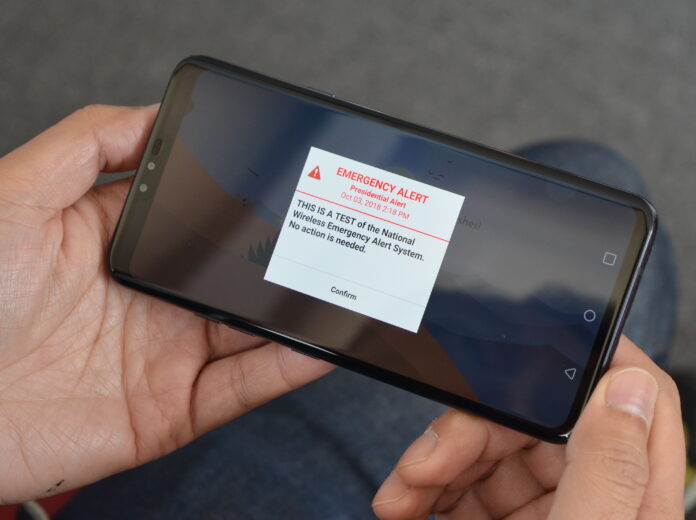





![SIMS 4 Download Free For PC Full Version 2019 [UPDATED] SIMS 4 Download](https://www.geniustechie.com/wp-content/uploads/2019/03/SIMS-4-Download-100x70.jpg)

