In this article, we will learn how to get the Add-ons on Kodi 16.1 Jarvis version, for that we use the famous Kodi Add-on Exodus. There are many other add-ons which allow the Kodi to increase the entertainment with another level. This is the reason we choose Exodus Kodi Addon for this article and that is true about it.
If your Kodi user and love to watch TV shows & Movies on your TV then this article is beneficial for you which is capable to expand your Kodi 16.1 Jarvis. Before you go with the steps it is important that you should do the safe streaming while using Kodi. VPN is the best shield against threats from online streaming, there are many VPN tools available in the market but IPVanish is the best for Kodi safe service. If you get HTTPS://OLPAIR.COM & OPENLOAD.CO/PAIR ERROR ON KODI then we have the solution to resolve the Open Load Stream Authorization.
Exodus has always been one of the public favorites because users get their specific channel on it and never disappoint them. It was also a heart that Kodi was picked by Kodi Bae (another developer) and Exodus will not be supported with the Kodi device as Kodi add-on as Kodi developer said. But it was the past and now due to the millions of fans of these Kodi add-ons, it is supported with almost every Kodi version including Kodi 16.1 Jarvis.
Method to Exodus Kodi Add-ons
Before we start the steps it is very important that your Kodi support the third party add-ons if not then it can change by using the application settings.
Step#1. Open the Kodi app and at the top left corner of your screen you will see the “Gear icon” click on it
Step#2. Now go to the system settings
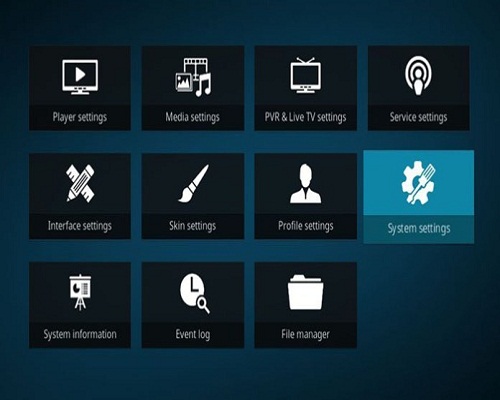
Step#3. At the left sidebar, you will see “Add-ons” select it.
Step#4. Now in Add-ons sub option turn on the “Unknown sources” as you can see in the screenshot.
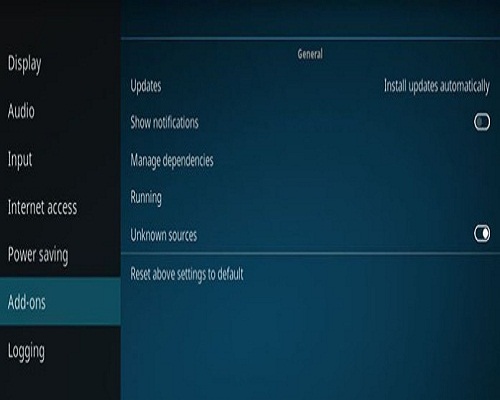
Step#5. Once you do warning message will pop up which is just the formalities just confirm it.
This is the Kodi addons preparation method now we will step forward to the installation of Exodus add-on on Kodi 16.1 Jarvis.
Step#6. Download ZIP files that contain Kodi Bae Repository. If you don’t find any then follow repository.kodibae-3.0.0.zip and download it to the computer without any unzip the file.
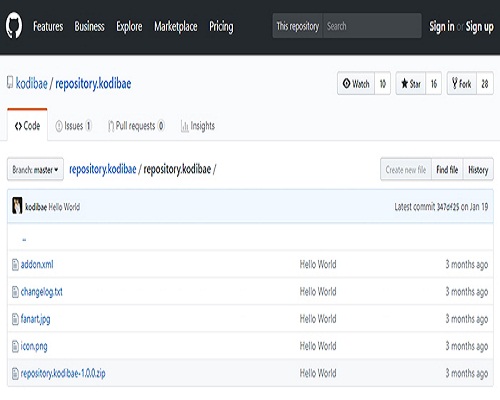
Sep#7. Come to your Kodi and click “Add-ons”
Step#8. Open Box Icon available at the top left of your screen.
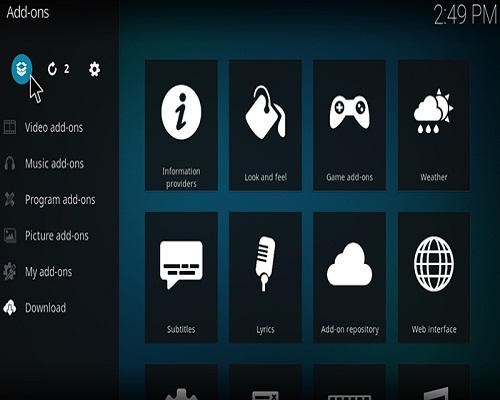
Step#9. In add-ons option select “Install from zip file”.
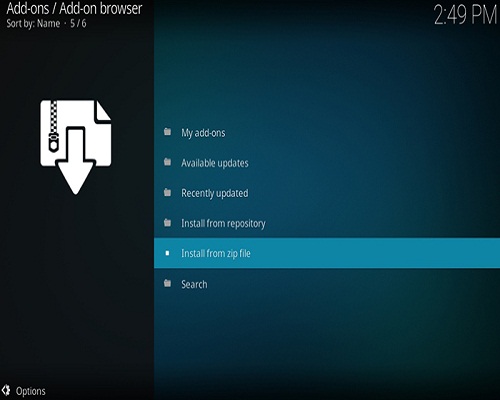
Step#10. Another pop-up appears on the screen which allows you to navigate your downloaded zip file to install into your Kodi system.
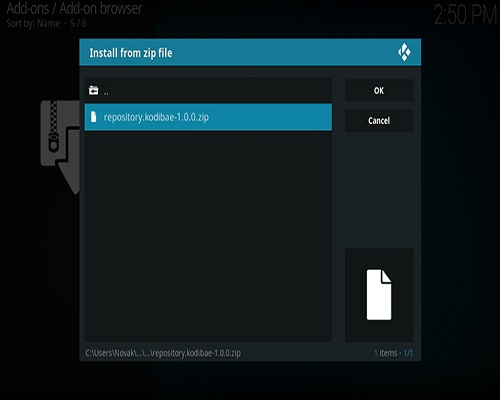
Example:C:/Wimdows/Users/User Name/Desktop/repository.kodibae-3.0.0.zip
Step#11. Break for a second and then select “Install from Repository” by navigating Kodi Bae Repository > Video Add-ons > Exodus
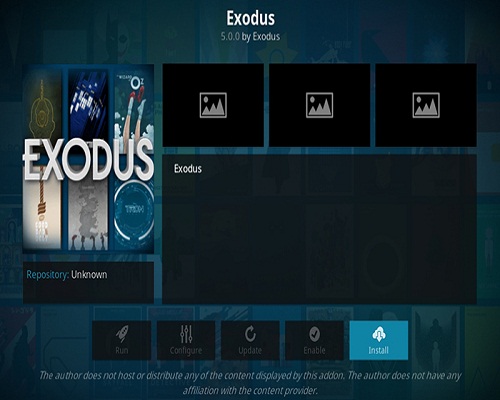
Step#12. Click on the install button in order to get the add-on and then come back to the Add-ons section where you can add more Add-ons on Kodi 16.1 Jarvis.
Enjoy Your Exodus Add-on on Kodi 16.1 Jarvis version.
Kodi 16.1 Javis Video Tutorial
There are some viewers who don’t understand the steps in the written method for those we also add the Kodi 16.1 Jarvis Video tutorial with the latest Update of 2019.
https://www.youtube.com/watch?v=ITDHDZSRj3I
Features of Exodus Add-on on Kodi 16.1 Jarvis:
- The initial two classes you will see on Exodus’ home screen are Movies and TV appears. When you enter any of these two, you will see in excess of twelve of various sub-envelopes.
- You can investigate progressively explicit kinds of substance.
- You can channel the accessible substance by classifications, year of discharge, prevalence, just as in different ways.
- You can likewise utilize the link connections to discover other specialy add-ons for Kodi.
- On the off chance that you have a Trakt.TV or IMDb account, you can coordinate it with Exodus. Both of these can give a helpful method to make custom watch lists.
- When you agree to accept these administrations and add them to Exodus, you will most likely right-click on any title and add it to your watch for keeping rundown to effectively available.
- These two classes bring the as of late discharged (or discovered) spilling joins.
- This is the place you’ll discover motion pictures that have as of late showed up on the Web. With regards to TV appears, the ‘New Episodes’ classification indicates scenes that have been broadcast two or three days back.
- Mass migration tracks fourteen well-known TV channels which you won’t almost certainly watch these live’s, yet rather, you can watch the most recent blockbuster that was disclosed.
- When you click on any of the accessible sections, Exodus will rub the Web and give many outcomes.
- Instruments and Search you can likewise where you can clear garbage records, reserve, and reload accessible suppliers.
Which Program is best to Watch Live TV on Kodi 16.1 Jarvis?
If you like to watch live TV shows or movies then Mobdro gives the benefit of live feature from your Kodi device. The best way to get the Live Tv and other high rated channel then Mobdro is the best option which is mostly used for Live Tv. There are many channels available in this application such as ABC, CBS, AMC USA, HBO Signature, HBO Family, National Geographic Channel, Animal Planets, Nickelodeon, Syfy, TLC, TG4, TV3 and many more.
It is a complete package for the whole family because it provides the channel for kids to elder. So instead of destruction you with temporary programs we preferred Mobdro on Kodi 16.1 Jarvis. You can even scroll up and select the search bar to type your favorite station such as MTV. It is the easiest application to install in Android device and also in Amazon FireStick, so go for it on Kodi platform.
What is the alternative to Mobdro on Kodi device?
The best alternative to Mobdro is “FREEFLIXhq”, it is the best application to watch free movies and TV shows. It provides a massive collection with easy installation steps that you can get full benefits of Movies, TV shows, Discover, Anime, Cartoons. Live TV Wrestling, TV Schedule, News and more.
Final Word:
In this article, we discuss the best and easiest way to install the Kodi 16.1 Jarvis add-ons which is Exodus add-on. We also provide the video tutorial in some case to make it easier to understand. There is a screenshot of the steps are also added with the steps so you didn’t make any mistake with your Kodi 16.1 Jarvis. We have a lot more stuff for Kodi if you want to any new tips or tricks related to this topic then comment us below and we provide the best ever from this platform.







![SIMS 4 Download Free For PC Full Version 2019 [UPDATED] SIMS 4 Download](https://www.geniustechie.com/wp-content/uploads/2019/03/SIMS-4-Download-100x70.jpg)

