The IRQL NOT LESS OR EQUAL error is a BSOD (Blue Screen of death) and a very common in the Windows system. Users using Windows XP, 7, 8, 8.1, Windows 10, or Vista may face this problem. In simple language, it displays itself with a blue screen where that text appears at the beginning and the error code 0x0000000A at the end. So, 0x0000000A is an error code number.
Why You are Facing Error IRQL NOT LESS OR EQUAL ?
As we said, there are lots of users who are complaining about this error and think of it has an attack by a virus. But there are several reasons for it. You may face IRQL NOT LESS OR EQUAL with error code x0000000A due to the following reasons:
Faulty inappropriate driver, hardware, antivirus programs, or even when devices connected with your PC are incompatible with the Windows version you are using.
Sometimes, when you upgrade new Windows updates or a new version, you may face this error on your Windows PC.
And lastly, when you have a faulty or inappropriate BIOS configuration, you may get IRQL NOT LESS OR EQUAL error.
How to Solve IRQL NOT LESS OR EQUAL error 0x0000000A?
There are several methods and solutions that may help you to get rid of the 0x0000000A BSOD error on your PC. Here are the simple methods that will solve IRQL NOT LESS OR EQUAL error 100%.
Method 1 – Change configuration (Windows 7, XP, or Vista)
Follow the steps given below to change the configuration:
- Turn off the PC. Disconnect any new devices that you have been able to connect (such as hard drives, printers, scanners, webcams, or USB drives). Then turn the computer back on.
- Hit the F8 key to enter advanced boot options
- Use the arrow keys to select the option Last known good configuration and press Enter.
- Within Windows, download the latest drivers for your devices. Especially for the new ones, you may have.
Method 2 – Restore the system
It is effective especially if the fault is in the newly installed drivers, program, Windows update, antivirus, or other security software.
The goal is to restore the system to a time (restore point) just prior to when the IRQL error occurred. This will help you to solve IRQL NOT LESS OR EQUAL error.
You just need to get the bootable DVD or USB drive with the windows installed on your PC. Just shut down the PC. Start it and press F8 to get options. Select restore the PC and select a bootable device attached to your PC.
Note: Restoring may uninstall programs and drivers. In that case, you must install them again when the PC works again. Make sure they are compatible with your version of Windows.
Method 3 – Update Windows
An obsolete Windows is sometimes the reason for blue screen errors like IRQL NOT LESS OR EQUAL. Install ALL AVAILABLE UPDATES. Both important and optional.
- In order to update Windows 7 or Vista just go to system updates and select the updates.
- In Windows XP – Go to the Start menu, select All Programs and choose Windows Update at the top right.
- A web page opens. Press the Custom button on it and choose all the updates it proposes, whether they are priority or optional.
- In Windows 8 and Windows 10, simply search for System updates and it will check for the updates. You need to install the relevant updates.
Method 4 – Check the RAM modules
The problem may be that the memory is inadequate or misplaced. Consult the manual of your motherboard and the characteristics of the RAM that you can put on it. Check that your memory modules are compatible and that it is properly connected.
If you don’t know the motherboard manual or know what RAM it supports, you need to check on the internet by searching for the brand you are using.
- With that information, go to the manufacturer’s website and download the manual for your specific model. It says the RAM compatible with the board and the correct way to connect it.
- See the amount and type of your RAM. Verify that it is valid for your PC according to what the manual of your motherboard says. If you have added an additional RAM module, also check that it is compatible with the one already connected.
Method 5 – If you have updated or are going to update Windows
Sometimes the IRQL NOT LESS OR EQUAL error occurs when trying to upgrade Windows to a newer version (for example, when upgrading from Windows 8.1 to Windows 10).
BEFORE making the change or updates to the latest Windows do these things
- Uninstall the antivirus, other programs, and backup programs that you have on the PC. Install them again only after you finish installing the new Windows and only if they are compatible with it. Check it out on the website of the makers of the antivirus or whatever program.
- Verify that all your devices (scanner, printer, webcam, others) are compatible with the new Windows. Check it out in the device manual or on the manufacturer’s website for each one.
- Disconnect incompatible devices and remove their drivers using the usual Windows program uninstaller.
Method 6 – Repair Windows installation
Sometimes this thing also helps to solve the IRQL NOT LESS OR EQUAL error 0x0000000A. You just need to insert the bootable drive and enter the advanced options by pressing F8. Many times, the BSOD display may show you to troubleshoot the program with a repair option. You just need to click on it and select the bootable disk or drive and it will do the rest.
Bottom line
These things will definitely solve the error without any doubt. If the error still persists then, take your PC for service to the nearest store. The error may be due to a problem with the CPU or other computer hardware that is difficult to resolve yourself so, you would need help from an expert.

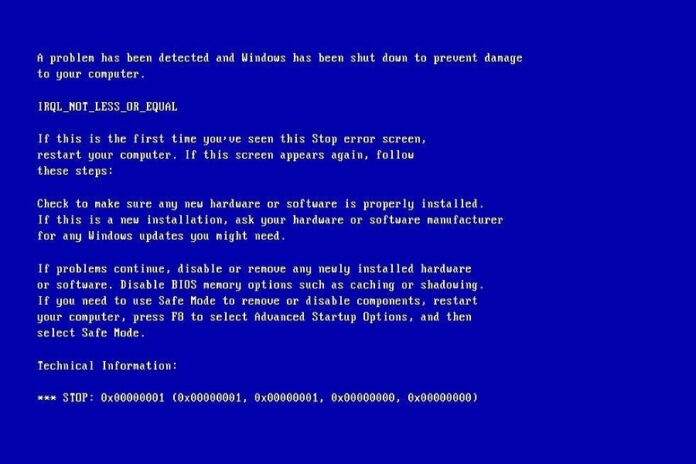





![SIMS 4 Download Free For PC Full Version 2019 [UPDATED] SIMS 4 Download](https://www.geniustechie.com/wp-content/uploads/2019/03/SIMS-4-Download-100x70.jpg)

