There are times when you think that a specific website is not suitable either for your kid or yourself. That’s where blocking a website comes into the frame. Blocking websites can help you keep your browsing safe and private.
By restricting certain websites, you can keep dangerous content away from your screen and protect your privacy. You can also prevent yourself from being tracked by advertisers or other third parties. Plus, it can save you time and money by preventing you from visiting annoying sites.
Fortunately, there are plenty of ways through which you can stop certain websites from appearing on your Android smartphone. Curious to know more about it? Scroll down the page to the end and check out different ways to block specific websites from your Android phone. Read on!!
Why Should you block websites on Android?
Blocking a website can be a great way to keep your device safe and protect your privacy. Here are some reasons why you might want to block certain websites:
- You’re worried about safety: Certain websites may contain dangerous content that could harm your computer or smartphone. Block these sites to keep yourself safe.
- You’re concerned about your privacy: Some websites track your activity without your permission. Block these sites to protect your privacy.
- You don’t want to spend time on websites that aren’t important to you: Some websites are just fillers that waste your time. Block these sites to focus on the important things in life.
A Guide to the different ways to block websites on Android
Now that you are fully acquainted with the reasons why you should block some websites on your Android, it’s time to find out the best and most practical ways to carry out the process. There are a few ways to block websites on Android. You can either use the built-in blocking features in your web browser or opt for apps like AppLock. Check some of the methods here.
Make use of Website Blocking Applications
The first and the easiest way to get rid of annoying websites is to use website blocker apps. While some of these apps have been specifically designed for blocking websites that are potentially harmful, such as those that contain malware or phishing links, others simply offer a general layer of protection, blocking all websites by default but allowing you to selectively whitelist specific domains or addresses.
Whichever app you choose, be sure to read the detailed instructions provided before using it. It is also important to remember that website blockers are only as effective as the security measures you take to protect your device against malicious attacks.
Additionally, always keep your device up-to-date with the latest security patches and antivirus software, and never download or install anything from unverified sources.
A firewall can be considered
There’s no denying that a firewall is a valuable tool, mainly used to protect your device and its data. By default, it blocks access to certain types of sites, such as websites that might contain malicious software or spyware. You can also block specific webpages or entire websites using the firewall.
However, before opting for this option, make sure to choose a no-root firewall to eliminate the need of rooting your Android device. There are plenty of firewall options available on the internet to select. It is recommended to opt for the one that is free to download and contains minimum or no ads.
To block a website using the Android firewall,
- First of all, open the Settings app and tap Security.
- From here, tap on Firewall and then select the Sites. You can now see a list of all the websites that are currently accessible on your device.
- To block a website, simply click on it and then select the Block option. You can then choose to unblock the website later if you want to be able to access it.
Change the Host File
Android devices come pre-loaded with a host file that blocks many popular websites. While this option is a sure-shot way to get rid of certain annoying or unwanted websites, it requires some technical expertise to be carried out. Moreover, modifying the host file needs to have a rooted Android phone.
Follow the step-by-step process below to block websites on Android by changing the host file.
- To initiate the process, you first have to open the Settings app on your phone.
- Thereafter, select the “Network & Internet” and scroll to the bottom of the page.
- Choose “Settings for Wi-Fi networks” tap on the network you want to edit and select “Advanced options.”
- In the “Hosts” section, delete the entire list (it should be empty) and type in your own IP address.
- Next, add these two lines: 208.67.222.222 and 208.67.220.220 (these are Google’s public DNS servers).
- Once you are done with this, reboot your phone and open a new web browser to test if the blocked websites are now accessible. If they’re not, try rotating your device’s Wi-Fi network and you are good to go.
Privacy-Oriented browsers might do the job well
Android users can use privacy-oriented browsers to restrict websites from tracking their online activity. These browsers allow you to surf the web privately and securely. They also encrypt your traffic, so your information is safe from prying eyes. Some browsers that can be used to restrict websites include the Tor Browser and the Firefox Private Browsing add-on.
Conclusion
Blocking websites on your Android device can be a great way to keep yourself safe and protect your privacy. By blocking specific URLs, you can keep unwanted content off of your screen while still allowing you to access the sites that are important to you.
In this article, we have outlined some effective ways to block websites on your Android device using different apps and settings. We hope you have found the guide interesting and needful. Do let us know which method you liked the most and feel free to share your concerns and queries with us. We would love to hear from you!!

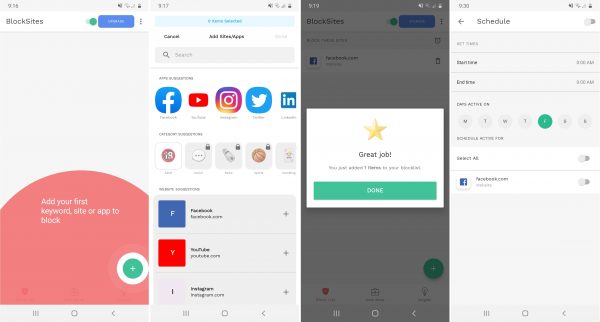
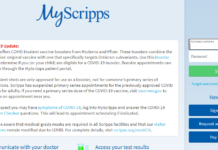

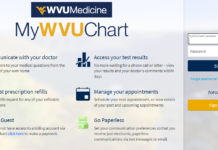


![SIMS 4 Download Free For PC Full Version 2019 [UPDATED] SIMS 4 Download](https://www.geniustechie.com/wp-content/uploads/2019/03/SIMS-4-Download-100x70.jpg)

