Forgot Android Password
You forgot your Android password and now you can’t get into your phone because the screen is locked? Many people think this sounds like a terrible thing to happen. But don’t worry. There are always ways to get into your phone, even if you forgot your lock pattern or password. In the next article, we’ll show you how to use your Google account or the Android Device Manager to get into your phone again.
Forgot Android Password – Unlock From Browser Using Android Device Manager
If you forgot your Android password and don’t remember the lock pattern, you can use the browser to unlock your phone again. This is done with the help of the Android Device Manager. You can change your password or pattern there. This is how it goes:
- Open your computer’s browser and sign in to Device Manager:
- https://www.google.com/android/find
- On the left is a list of all the devices that are connected to the account. Choose the thing whose password you want to change.
- After that, click “Block.” Here’s how to pick a new password.
- Now, you need to give your phone a new password.
- Now, pick up your phone and type in the new password or pattern.
Please note that you can only use this option if you have a mobile internet connection that is active. Mobile data must be turned on on the phone; having access to WLAN is not enough.
Forgot And Reset Android Password With Gmail
Please note that you can only use this option if you have a mobile internet connection that is active. Mobile data must be turned on on the phone; having access to WLAN is not enough.
- You might have forgotten your Android password, but if you have a connected Google account, you can quickly reset it. Your smartphone is linked to your Gmail address, which you confirm.
- So you can get your phone working again if you remember your Gmail address and password. Please keep in mind that you also need to be connected to the internet with your mobile data.
- Enter your password wrong more than once (up to 10 times). The smartphone should then suggest that you confirm your Google account to unlock your phone. tap on it
- Then type in your Gmail address and password. Of course, your smartphone needs to be set up with the correct address.
- Sign in to your Google account on a different computer or phone. Then, you’ll get an email letting you know.
- You can unlock your Android phone and set a new password with this email.
Forgot Android Password And Reset – Reset The Phone?
You haven’t set up your Android device manager and you don’t have the option to unlock with your Google account? Most of the time, you can’t avoid resetting your phone.
But if you choose this option, you’ll lose your data, which you can only get back with a good Android backup. When you press the on/off button and the volume down button at the same time, the phone goes into what is called “recovery mode.” There, you can choose “Factory Reset,” and your phone will go back to how it was when it was first made.
Our conclusion
If you forget your Android password, you can usually reset it in a few simple steps. You can use the Android Device Manager or your Google account to get into your phone and set a new password. Even if you lost or forgot your SIM PIN, you can find the PUK in your documents and use it to unlock your phone again. Do you have another question? Leave a comment below!


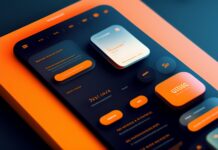




![SIMS 4 Download Free For PC Full Version 2019 [UPDATED] SIMS 4 Download](https://www.geniustechie.com/wp-content/uploads/2019/03/SIMS-4-Download-100x70.jpg)

