Everybody gets critical time into which either iPhone or Android phone is dead or restricted by the parents. So If you are crazy about Instagram and regularly use your Instagram account from your iPhone or Android phone, then DeskGram is the best desktop app for you. This application runs your Instagram account by manage and uploads images into your personal Instagram account on PC.
In that case, DeskGram can help you to continue with your Instagram account. This third-party is a little bit risky, but up till now, it works perfectly. DeskGram can run on macOS PC and Windows PC, where you can run this application through a web link or download the app into your system. We provide the proper guide so you will know how you can manage and upload images on Instagram from your Windows PC.
Deskgram Features:
- These are some of the features of DeskGram, which increase your interest in this compatible Instagram account manager.
- Upload Photos to Instagram
- Work on Windows & macOS laptop/PC
- It is 100% safe to upload photos.
- Deskgram has Instagram direct message features (coming soon).
- High quality of photos can be uploaded.
- It also works without any supportive software installation.
- Hash Tags in Post also works.
- It is a complete web platform for Instagram users.
How To Upload Images To Instagram from Windows PC
Step #1. Using Deskgram on Windows PC, you need .NET Framework 4, for that, go to Google Chrome and search for “Download .net framework 4.0”.
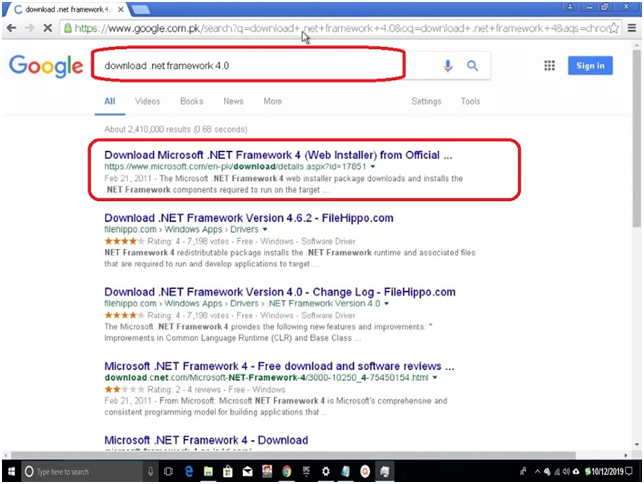
Step #2. Click on the suitable link to open a page where click on the “Download” button.
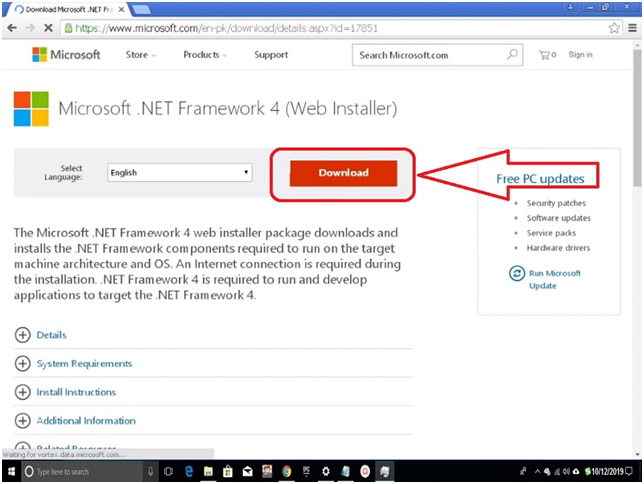
Step #3. Once download installs the .NET FRAMEWORK 4.0 and waits until the process completes.
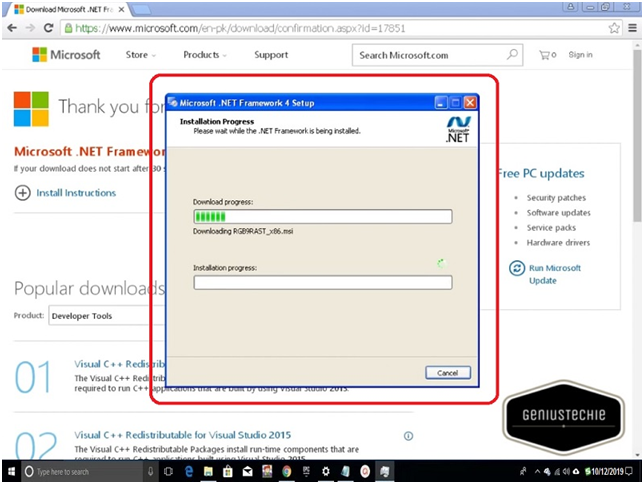
Step #4. Click on the Finish button to close the program.
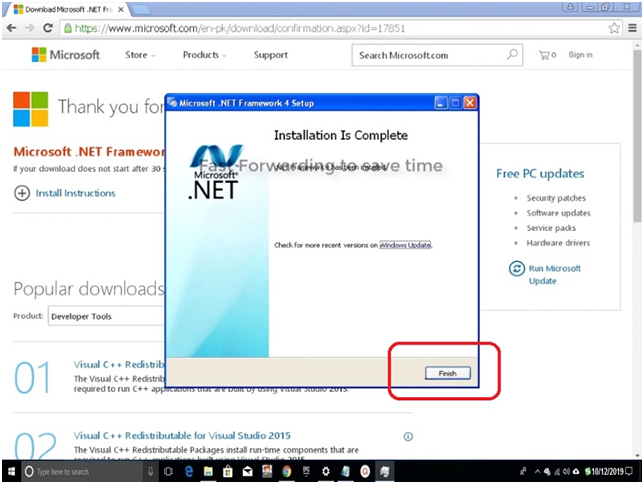
Step #5. Now you need DeskGram Google Chrome Extension for that open deskgram (deskgram.com) web page into a new Google Chrome web browser.
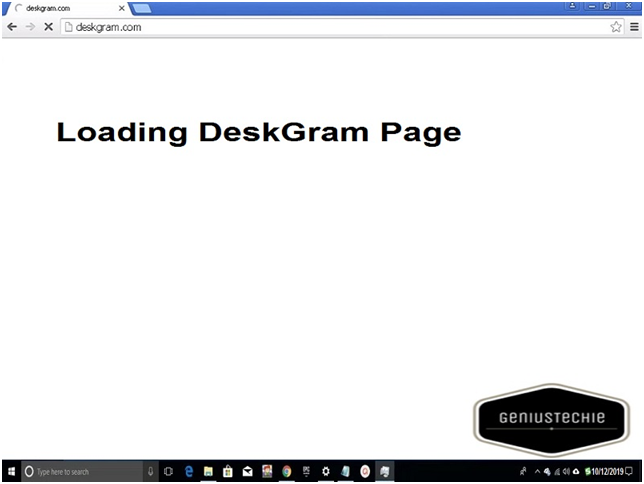
Step #6. After the page load, you see the option at the top “How It Works” Click on it.
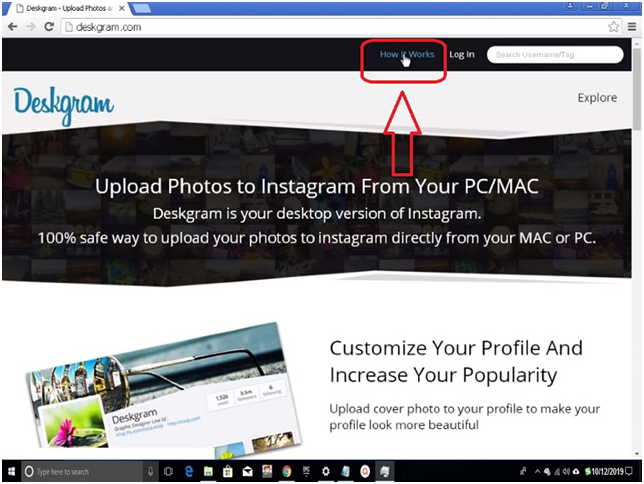
Step #7. Now click “Deskgram extension for Chrome” located at down on a page, scroll it.
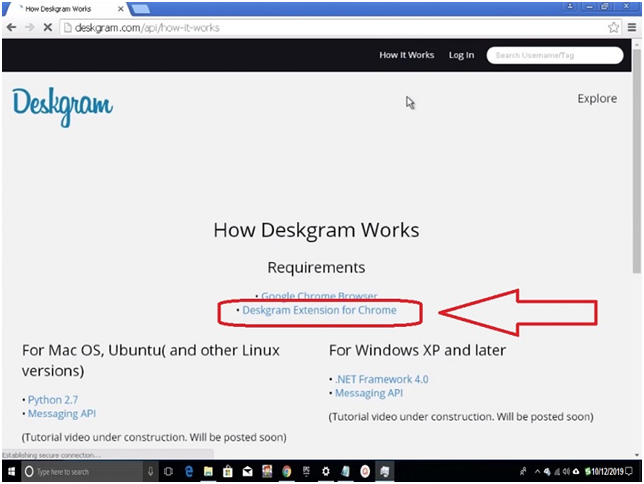
Step #8. Another tab open and loading the page to extension add mode. Here click on the “Add To Chrome” button. If a confirmation to add this extension box appears on the screen, don’t worry, click on the “Add extension” button. Once you get the confirmation message that the Deskgram has been added to chrome, close the extension tab.
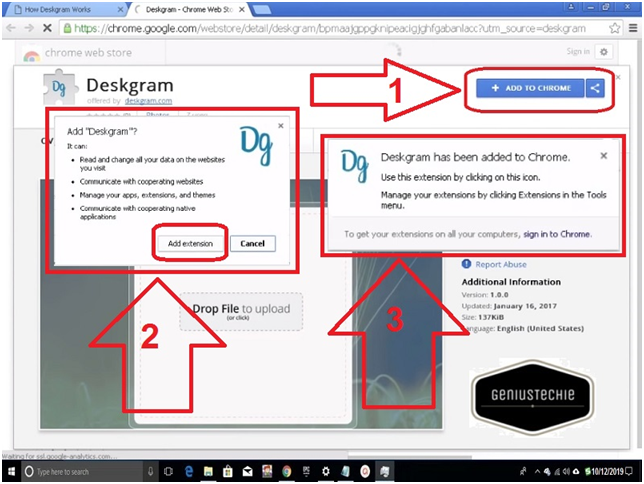
Step #9. Now you need to install “Messaging API” scroll down, and you get below the .net framework button “Messaging API.”
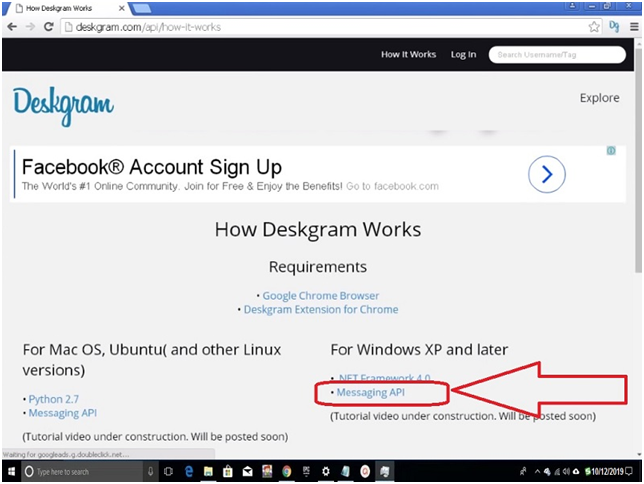
Step #10. As you can see in the screenshot that messaging API is downloading, once download; click on it a folder pop-up.
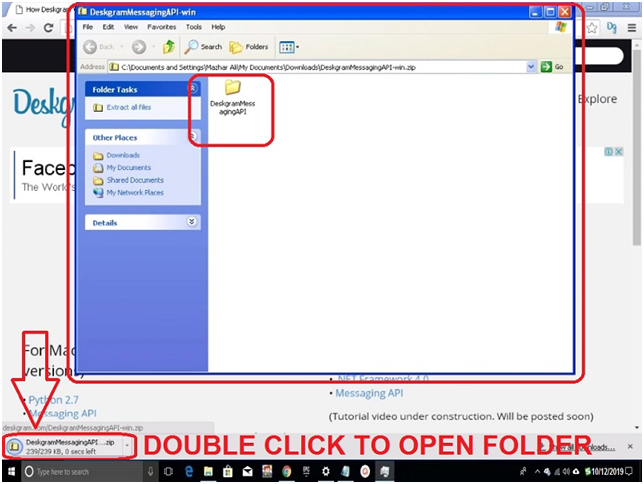
Step #11. Right-click on a folder to copy it and paste it to My Documents.
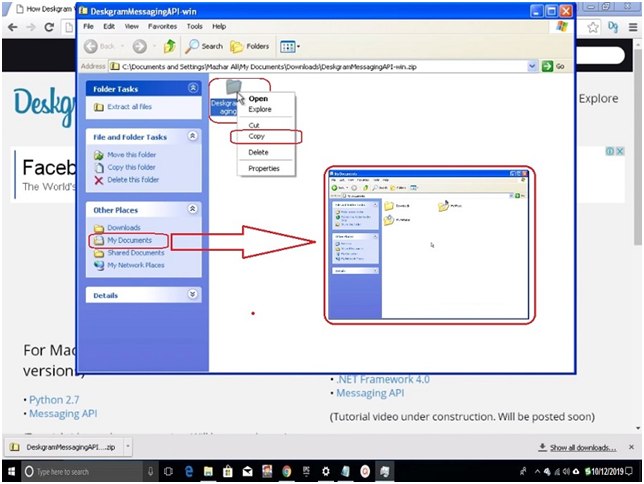
Step #12. Open the Deskgram Messaging API folder and double click “install_host” (MS-DOS Batch File) to install. DOS window appears and installs it then closes automatically.
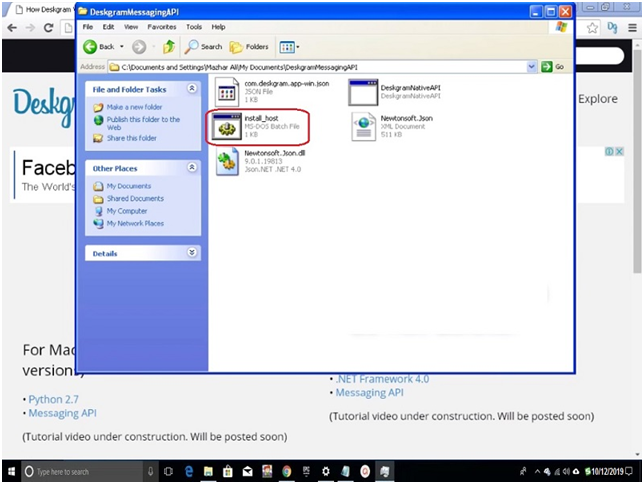
Note: Do not delete after you install API.
Step #13. Now go to the Deskgram page and click on the log-in button.
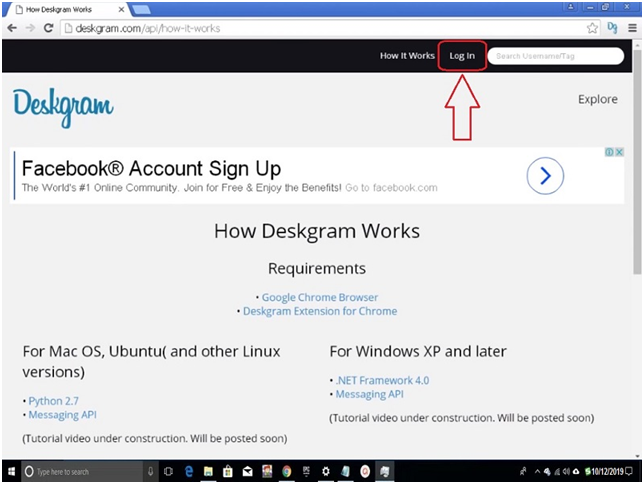
Step #14. Enter Instagram Username and Instagram Password to the provided field then click on the “Log In” button.
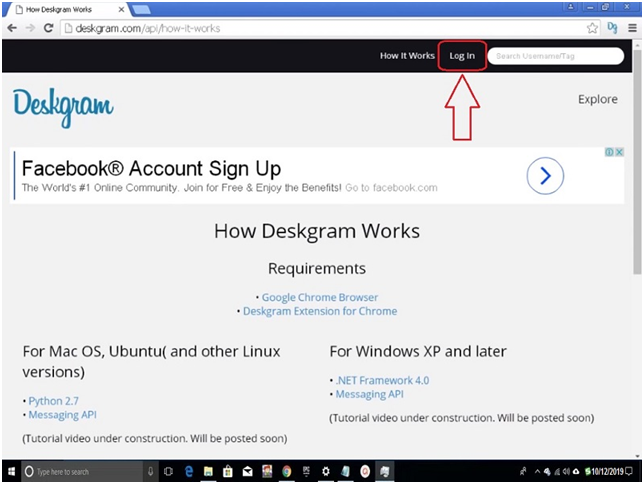
Step #15. Your Instagram account is successfully log-in and you can manage or upload an image on Instagram account through PC. If you want DeskGram PC App, then there is a download button in the Deskgram link. It will allow you to download and install the app into your system.
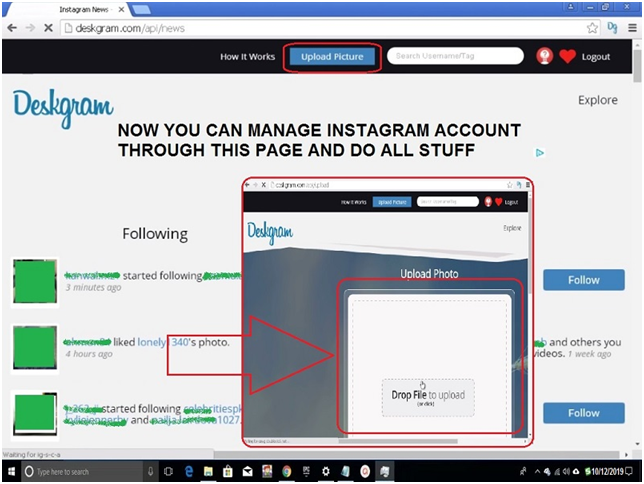
Final Words:
As an Instagram user, Deskgram is one of the best third party options which allow secure upload images on your Instagram account. As far as we tested this application in both online web links plus windows PC app, there is no error or serious issue found. You can use it freely without any device support. All you need is a proper internet and user name & password. If any query rose related to this topic, contact us. Don’t forget to share this Instagram supporting application to family and friends.

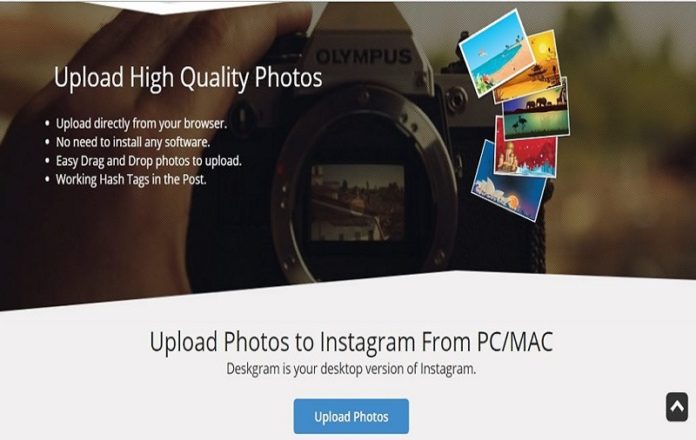



![SIMS 4 Download Free For PC Full Version 2019 [UPDATED] SIMS 4 Download](https://www.geniustechie.com/wp-content/uploads/2019/03/SIMS-4-Download-100x70.jpg)

