Delete Iphone App
There are three ways to get rid of an app on an iPhone. You can do it directly from the home screen, through the settings, or through the media library app.
From The Home Screen
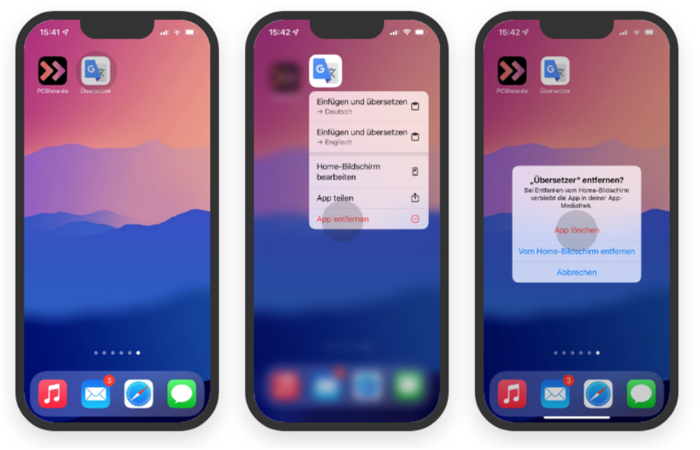
- Here’s the best way to get rid of an iPhone app from the home screen:
- Press and hold the app you want until a menu pops up.
- Then tap “Uninstall App.”
- Now, click “Delete App” to get rid of the app from your iPhone.
You can also click Remove from Home Screen instead. The app will still be on your iPhone, but it won’t show up on the home screen.
About The Settings

- The settings are another way to do it. There, you can see a list of all the apps you have on your iPhone and then easily delete them. And it goes like this:
- Open your iPhone’s settings.
- Next, tap “General,” followed by “iPhone Storage.”
- Wait a minute while the list of apps loads. The apps you have installed will then be shown in order of how much space they take up on your iPhone. Touch an app, and then tap “Delete App” to get rid of it.
Via The Media Library App
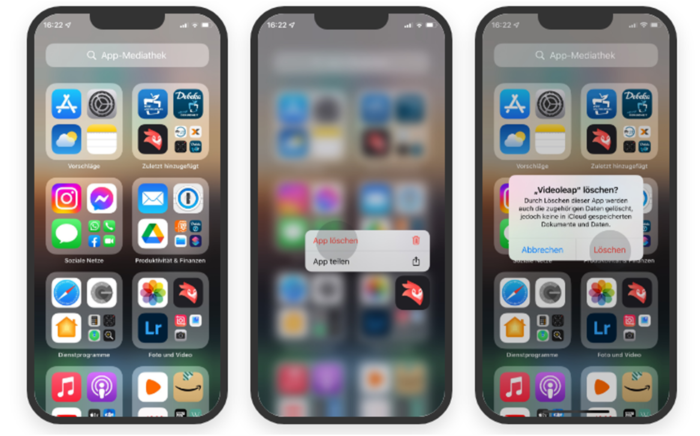
Now, you don’t have to delete apps from your iPhone permanently if you just don’t want them on the Home screen anymore. So that you can make orders without using an app. The app media library is still an easy way to get to the apps. How to delete an app from the app library on an iPhone:
- Slide your Home screens all the way to the right. At the end, there is something called “App Mediathek.”
- Now look for the app you want to delete in the folders.
- Hold down on the app until a menu pops up.
- Now click “Delete App” and then “Delete” to confirm.
- The app is now gone from the iPhone for good, but it can be put back on at any time.
Accidentally Deleted An Iphone App?
If you deleted an iPhone app by accident, it’s easy to get it back from the App Store. But what if you couldn’t remember the name? Then you can use the feature called “Purchased Apps.” This also holds true for free apps.
- Open your iPhone’s App Store.
- Now, click on your picture in the upper-right corner.
- Now, click on “Bought.” This isn’t very clear, since you can also find apps that you haven’t paid for here.
- Tap “My Purchases” then.
- At the top, you can choose “Not on this iPhone” to only see the apps that aren’t already on your phone.
- Find the app you want to reinstall, then use the down arrow to select the cloud.
Which Apps Can Be Deleted?
Once upon a time, you couldn’t get rid of Apple apps that came already installed. But that’s no longer the case. Today, you can delete some apps that came pre-installed. Here, we’ll explain what they are:
Books, Calculator, Calendar, Compass, Contacts, FaceTime, Files, Home, iTunes Store, Mail, Maps, Tape Measure, Music, News, Notes, Podcasts, Reminders, Shortcut, Stocks, Tips, Translate, TV, Voice Memos, Watch, and Weather.
Delete Iphone App – The Most Important Things In Brief
- You can delete an iPhone app by pressing and holding it on the home screen or in the app library, then choosing ” Delete App ” from the menu.
- You can also use the settings to find the app you want to delete under “General” > “iPhone Storage” and then choose “Delete App.”
- Even if you deleted a free app by mistake and don’t remember what it was called, you can still find it under “Purchased Apps.”
- Do you want to know more about the subject or do you have any questions? Then tell us what you think in the comments.

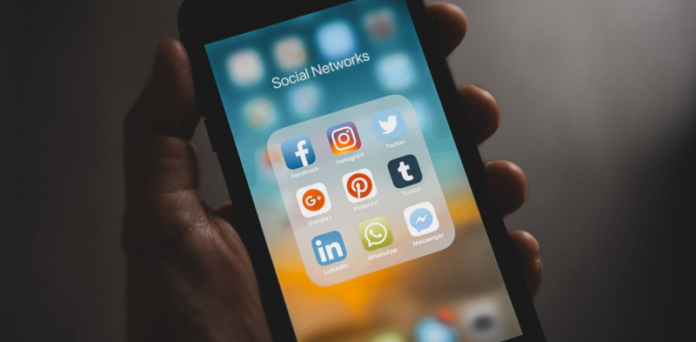


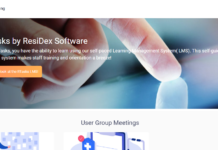


![SIMS 4 Download Free For PC Full Version 2019 [UPDATED] SIMS 4 Download](https://www.geniustechie.com/wp-content/uploads/2019/03/SIMS-4-Download-100x70.jpg)

