Have you recently taken an Internet connection from Arvig? Did they give you an Arvig webmail ID and password after your purchase? And you have no idea how to Start with Arvig Webmail. Right? Do not worry, go through the article below and get answers to your questions.
Well, today we are here for you to bring an article on Arvig webmail. It’s a detailed guide in which you will get everything starting from what is Arvig webmail account, benefits of Arvig Webmail to how to use the Arvig webmail account. So let’s start!

Brief Overview of Arvig…
Arvig is a US-based Communications company owned by Allen Arvig(President and CEO) and David Arvig(Vice president and COO). The firm has started long back in 1950 and has been serving the nation for the past 70 years. In the year 2002, Arvig has become an ESOP(Employee Stock Ownership Plan) and to date, 38% of the firm is owned by employees.
Its services include Internet provider, television, phone, business security, Hosted PBX, managed IT solutions and more. If I go into detail it provides the following services:
- INTERNET: High-Speed Internet, Fiber Internet, Business IT, Health Care, Government, Education
- PHONE: Phone Systems, Hosted PBX
- WHOLESALE: Arvig’s Fiber Network, Ethernet Services, Internet
- SECURITY: Video Surveillance, Door Access Control, Farm Security
- PARTNER SERVICES: All-State Communications, Call Center, Construction, Media, MultiWav, Precision Locating, and Television
Locations
- Ada: 13 E Fourth Ave | 218.784.5151
- Battle Lake: 119 N Lake Ave | 218.862.4227
- Bigfork: 206 Main Ave | 218.743.3144
- Detroit Lakes: 340 Hwy 10 W | 218.844.4227
- Grand Meadow: 112 First Ave NW | 507.754.5115
- Henning: 515 Douglas Ave |218.548.4227
- Melrose: 224 Main St E | 320.256.7471
- Park Rapids: 105 Third St W | 218.237.4227
- Parkers Prairie: 222 S Clayborn Ave | 218.338.4227
- Pelican Rapids: 20 W Mill Ave | 218.863.6451
- Perham: 160 Second Ave SW | 218.346.4227
- Sauk Centre: 831 Main St S | 320.351.1460
- Twin Valley: 204 Main Ave W | 218.584.4227
- Wabasso: 731 Main St | 507.342.8000
- Walker: 414 Michigan Ave | 218.547.4227
What is Arvig Webmail?
Arvig Webmail is an email service for Arvig customers. Customers can enjoy this personalized platform without any security concerns as Arvig has deployed Spam and antivirus protection against malicious users.
The platform is very easy to use and has got a 99.99% performance rating. You can access Arvig webmail anytime anywhere. You just need an internet connection and a system to open the webmail.
Your email account on Arvig webmail will close down in 180 days if you haven’t used it once.
Benefits of Arvig Webmail
- Easy to use
- Efficient and secure
- Builds Provider-customer relationship
- The webmail has a good capacity to store data.
- The option to add another email to get all the messages to that mail is an awesome feature, I think!
ACCESSING ARVIG WEBMAIL ACCOUNT
LOGIN
To login to your Arvig Account, you must need an ID and password. When you build your customer relationship with Arvig, the firm provides you a Customer ID and password via which you can access Arvig’s webmail.
- Go to the Arvig Webmail login page.
- Enter your Email ID and password.
- Then, press the sign-in button below there.
- Now you are on your webmail account. A message is prompted “Change your password”
- Follow the instructions and set a new password.
- As you set up a new password, you get logged out of your account.
- Login again and enjoy using Arvig’s webmail.

The first thing to do after logging…
I would recommend you set up your recovery mail and security questions during the login process to make your account safe and protected. In case, you forget both user Id and password, you can recover it from your recovery mail easily. And, to make it more secure, security questions are a must!
To add recovery mail, Login to your account, then go to settings -> account settings -> scroll down the page to Recovery email -> Enter recovery email in the space provided
->Click Save and return to the inbox.
To add Security questions, follow the same steps till your reach security questions area -> Click on edit -> add three security questions and their answers -> Click save -> return back to the inbox.
PASSWORD REQUIREMENTS
How to Change your password?
- Login to your account.
- Go to settings.
- Move to Account Settings.
- Click on the change password.
- Set up a new password according to below-shared rules.
- Now login to your account again.
While Setting up a password, You have to follow Certain Rules:
- You minimum password length should be 8 characters that include:
- 1 upper-case character
- 1 lower-case character
- 1 numeric character
- 1 non-alphanumeric character
- Maximum of 4 identical characters are Acceptable
- The password Cannot be the same as the 3 previous passwords used.
You Must Know this…
HELP
If you get stuck anywhere, You can take help in webmail.
The Help Center has many articles related to various problems that you may encounter while using webmail.
Go to your account -> settings -> support -> HELP
BROWSER SUPPORT
The latest version of Google Chrome, Mozilla Firefox, Apple Safari, Microsoft Edge and Mobile.
Webmail and Windows-> Yes, most Windows email can connect directly to our IMAP/POP3 server.
Webmail and Mac OS X-> Yes, OS X email users can connect directly to our IMAP/POP3 service.
Webmail and Android-> Yes, Android email users can connect directly to our IMAP/POP3 service.
Webmail and iOS -> Yes, iOS email users can connect directly to our IMAP/POP3 service.
How to Setup Email forwarding?
Arvig webmail provides you a very special feature of forwarding emails to another email account directly. So if anytime you can not access your Arvig mail account, you can read all mails through that another account.
- Login to your Email Account.
- Go to settings.
- Head to mail section.
- Under the mail section, go to Automatically forward emails to other email addresses.
- Click on the edit button and turn on the option “Enabled” and “Save a copy”.
- Now Enter the email address as per your wish.
- Click the SAVE button.
How to add an external email to your account?
- Go to your account.
- Move to settings.
- Go to account settings.
- Click on add another account.
- Click Save and you are done!
What is your mailbox capacity? What to do if your mailbox gets full?
At the time of account creation, you get a capacity of 1GB.
If it gets full, you can delete unwanted mails or you can opt for added space by giving some monthly charges.
Your account will get automatically logged out if not used for the last 45 minutes. Also, you can send mail up to 25 MB of size including attachments.
How to Compose an Email?
Login to your account. On the page, you will see a ‘+’ icon. Click on this icon to compose a mail. Add the title, subject, and body to compose a good mail.
How to add Signature to Outgoing mails?
- Login to your account.
- Go to settings -> mail.
- Scroll the page and go to “Identities & Signatures”
- Click on edit and add a signature according to your choice.
How to Archive emails?
To archive emails, you have two methods. If the mail is open, on the right of the mail you will see archive icon, click on that.
Another method is to right-click on mail and select archive.
How to Delete emails?
Select the specific mail, you want to delete and then click on the delete button.
How to setup Auto Deletion of mails?
Auto Deletion of mails is set up for the mails in the trash. Suppose you have deleted some mails, and they are in Trash. Here you can set up the option of auto-deletion of mails. So when you log out of your account, the mails in your trash will delete automatically.
Steps to follow:
- Go to Settings.
- Click on the mail option.
- Enable the option “Empty Trash on Logout”
- Remember, this deletion is permanent.
How to delete bulk mails?
- Go to inbox
- Select all the emails you want to delete, click on the delete button.
- For bulk delete, you may delete folders. Select a folder and click on delete the folder option.
How to Create a Folder?
In the menu on the left side of your inbox, click the plus sign next to Folders. A popup window will appear asking you to enter a name for the new folder, then click OK.
How to add emails to Folder?
Drag the mail ad add it to a specific folder.
For how long the emails kept in the Trash folder?
This depends on your settings. If you have done settings, of auto-deletion of mails, then mails in trash delete every time you logout. But if haven’t done these settings, mails will be in your trash folder for 30 days.
How to Create a contact?
- Click on the app’s icon ->contacts ->go to the ‘+’ icon.
- Then a contact form will come to your screen.
- Add contact details you want to add.
- Click SAVE.
How to Import and Export Contacts?
- Click on apps icon ->contacts ->Click on Import ->click on choose a .vcf file from your system. Then check your contacts list.
- Click on apps icon ->contacts ->Click on Export ->Download .vcf file to your system.
EndNote
Thank you for reading so far. I hope you would find this guide helpful.
Arvig has been serving in the US for a long time, try this internet provider firm connection to have better internet experience.
Share your feedback. Mention in comments if you want to know anything more. We would definitely help you!

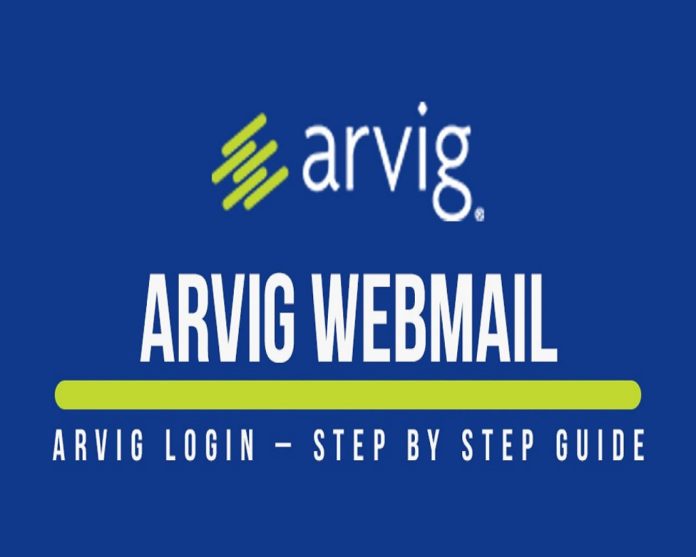





![SIMS 4 Download Free For PC Full Version 2019 [UPDATED] SIMS 4 Download](https://www.geniustechie.com/wp-content/uploads/2019/03/SIMS-4-Download-100x70.jpg)

