Install The Apple TV Update
Want to put an update on your Apple TV? This is good because, on the one hand, it fixes security problems and, on the other, it always adds new features. This article will show you how to update your Apple TV, how to set it to update automatically, and what to do if something goes wrong. Let’s get started!
Apple TV Update How Does It Work?
If you want to update your Apple TV, you can easily do so on the device itself. You can use the settings to start a manual update or turn on automatic updates. The device then instals the latest version while you sleep, so when you wake up in the morning, the update is already done.
When the Apple TV instals a major update with new features, it will always let you know, even if it’s happening in the background. Then you can see how things have changed.
Install Appletv Update
Now, if you want to install an update for your Apple TV, you can start the process by hand in the settings. To do this, do the following:
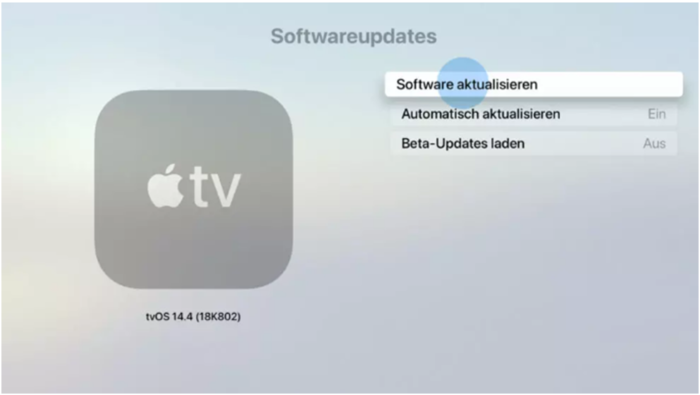
- Open the Apple TV’s Settings app.
- Click on “System” now.
- Click on “Software Updates” after that.
- Then, click “Update software” to start the update.
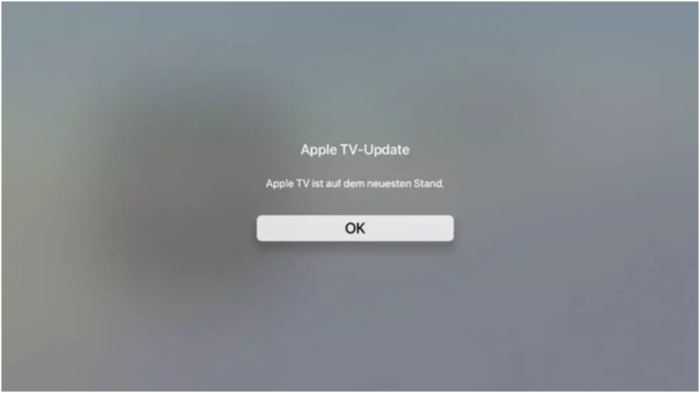
- Your Apple TV will now start getting the update from the Internet and installing it on your device. Your Apple TV will restart while the installation is going on.
What New Features Have Been Installed?
You can look in the Apple TV settings to find out what new features were added when the update was installed. To do this, do the following:
- Open the Apple TV’s Settings app.
- Click on “System” now.
- Click “New Features” now.
- Here, you can see and learn about all of the newly installed functions.
How Long Does It Take?
That depends a bit on how big the update is for the Apple TV. Depending on how big the update is, it might take more time to load. The content of the update also affects how long it takes. A normal update, on the other hand, is usually installed in a short amount of time, like less than 15 minutes.
Apple TV Update Takes A Long Time
Check your internet connection if the Apple TV update is taking a long time. To do this, do the following:
- Open the Apple TV’s Settings app.
- Now, click on “Network.”
- Look at the IP address to see if it has a number.
If there is an IP address, there is a connection. Your WiFi signal may no longer be strong enough. Then you can improve the connection with a “repeater,” which is also called a “amplifier.” You can find suitable devices here:
Did you use a cable to connect your Apple TV to the web? Then you should make sure that your cables are good. The so-called Gigabit Ethernet cables, i.e. Internet cables that can send information at high speeds don’t cost much. You can find suitable models here:







![SIMS 4 Download Free For PC Full Version 2019 [UPDATED] SIMS 4 Download](https://www.geniustechie.com/wp-content/uploads/2019/03/SIMS-4-Download-100x70.jpg)

