When it comes to the best free hard disk partition software, we should take the Aomei partition assistant at the first place which supports Windows 10, Windows 8.1, Windows 8, Windows 7, Vista, XP. The Aomei partition assistant AOMEI helps to change partition size, step by step wizards, copy disk & partition, Basic partition operations, Basic disk operations, Disk Conversion, Partition conversion, and other useful features.
Aomei partition assistant is one of the great tools to manage your PC’s hard disk, but still, there are many other softwares like Aomei partition assistant available which you can try to manage space on your PC. As the Aomei partition assistant’s primary features come with pro version which is paid, you can use other tools like Aomei partition assistant which we have collected in this post.
At first, we have added a manual method to create a partition on Windows 10 for those who are not interested in any partition software.
How To Create Partition In Windows 10 Without Any Tools. [Manually]
Step #1. Form your Windows 10 OS right-click on “My Computer” icon and then click on “Manager.”
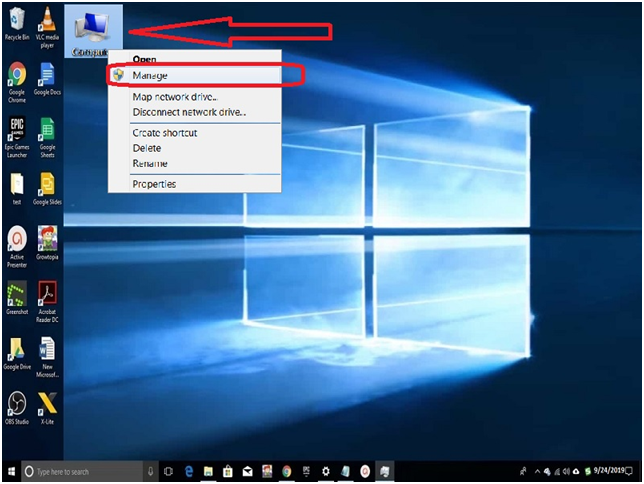
Step #2. Once your computer Management is open click on “Storage” located at the left in toolbox then “Disk Management.”
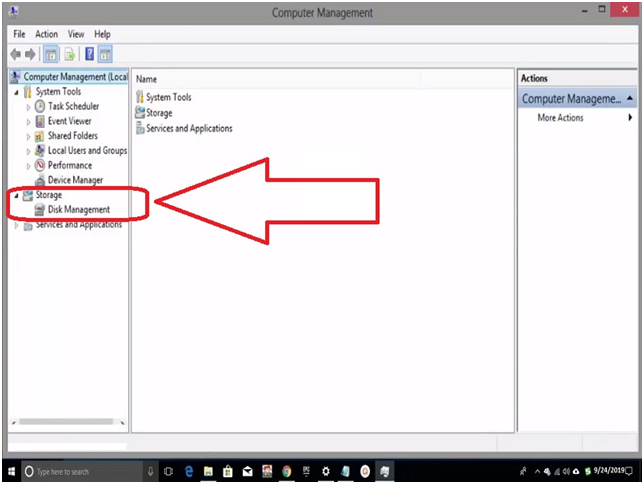
Step #3. Your hard disk partition with capacity and file system type open on the screen. At the bottom option, you will see “Unallocated” right-click on it.
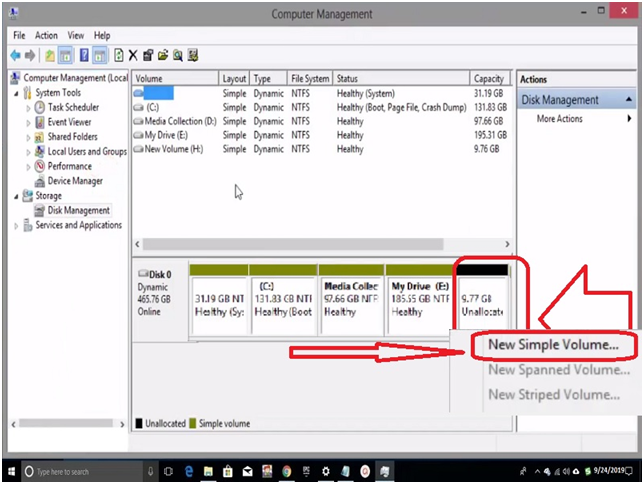
Step #4. Now click on “New Sample Volume” and wizard help page pop-up. Click “Next” you will see maximum space, click next.
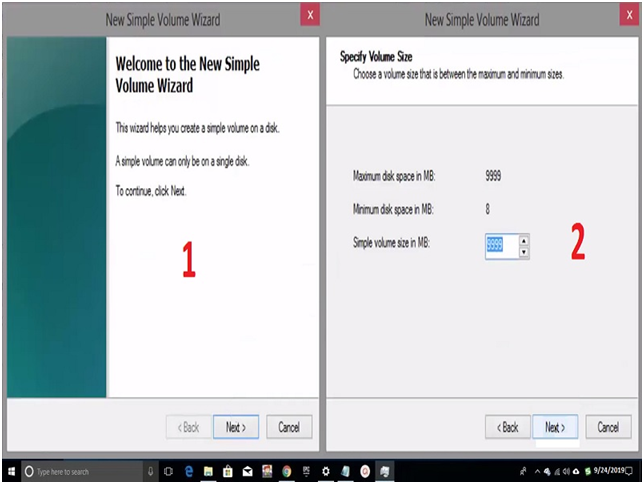
Step #5. The system will automatically assign a Drive letter or Path. Again click next and then click on finish button.
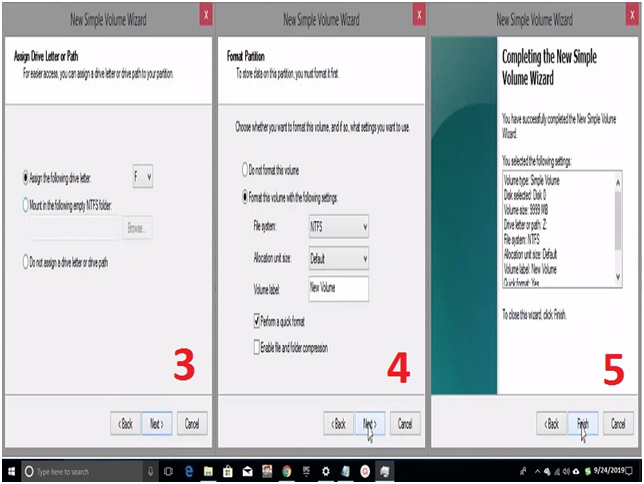
Step #6. Once it has done, you will see the new volume drive is available on My Computer where c:/ drive is located.
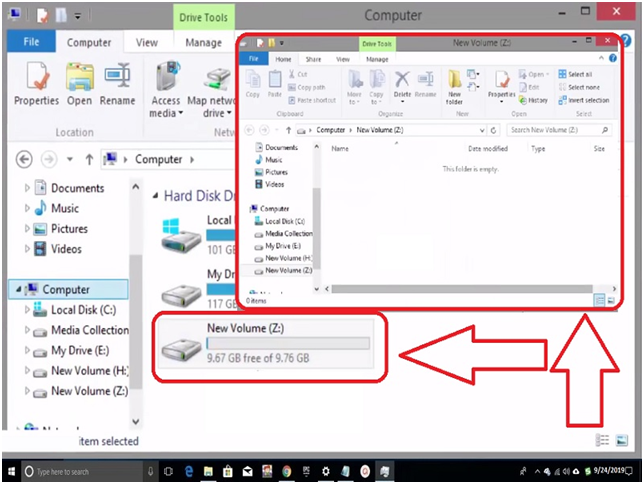
Best Alternative To AOMEI Partition Assistant
Paragon Partition Manager and ALT Linux are also similar to AOMEI Partition Assistant which helps you to do a lot more with your Laptop/PC hard disk drive. If you want some more alternatives, then follow the list and choose the best option as per your need.
1#. GParted:
GParted is a partition editing application software that works on Windows and Linux. You can resize windows partition with an NTFS file system. This partition assistant software is like AOMEI Partition Assistant, where you can create and delete disk partition. There are more features that this assistant software provides such as moving, copying, resizing, and checking. Due to these features, the user can easily work with their file systems and disk partitions.
2#. MiniTool Partition Wizard:
MiniTool Partition Wizard is software like AOMEI Partition Assistant with freeware/trialware license. This software helps the user to manage secure partition on windows 7, 8, 10, and even Windows XP. MiniTool is a utility type of software where it configures and analyzes the computer system. This software also helps in maintaining or optimizes your computer PC. This software is a program for Microsoft Windows Laptop/PC hard disk drives and also support infrastructure.
3#. EaseUS Partition Master:
EaseUS is one of the most popular software applications when it comes to windows data security and recovery. EaseUS Partition Master is another part of EaseUS Wizard which allows the Windows user to create, format, move, merge, clone, and resize partitions of a hard disk drive. When it comes to security, most of the windows users trusted on “EaseUS Partition Master” application because it provides service for more than ten years. You can run this partition master in windows XP, 7, 8, & 10 which makes secure application AOMEI Partition Assistant like software.
4#. GNOME-disk-utility:
GNOME-disk-utility is a partition editor which is Red Hat software in the original. If you are a Linux user and want to create or break partition of hard drive, then this software works perfectly. Using this application will remind you of some interesting features which you get from AOMEI partition assistants. Gnome is a graphical front end for udisks, and it is AOMEI Partition Assistant alternatives.
5#. KDE Partition Manager:
KDE Partition Manager is AOMEI Partition Assistant like application which helps in Linux, and it is computing in cross-platform. This software is smart design by Volker Lanz which works to resize, check, delete, copy and create a partition on Laptop/PC hard disk drive with file systems. One of the interesting features of KDE is that it is creating mirroring partition in a new operating system for another disk image. Using this application, you can also get the backup file system which helps you to restore in future when needed.
Final Words:
AOMEI Partition Assistant provides a backup and restores freeware which helps the windows user to protect their data. There are lots more function that you can get from the alternatives software. You need to decide which is the best and suitable for your Laptop/PC for partition assistant. Share your choice in the comment box with reason and also share with your family and friends, so they also get benefits from this partition assistant software.

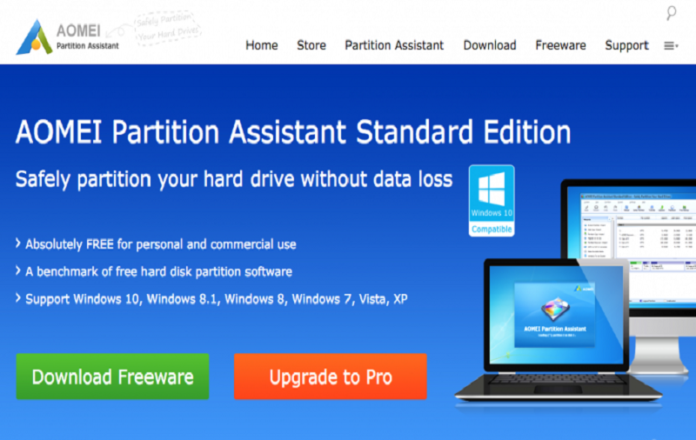


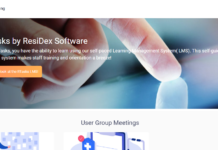


![SIMS 4 Download Free For PC Full Version 2019 [UPDATED] SIMS 4 Download](https://www.geniustechie.com/wp-content/uploads/2019/03/SIMS-4-Download-100x70.jpg)

