View Data Usage On Iphone Or Android
All smartphone users are very worried about how much data they use on their phones. Most people have contracts that let them use the Internet as much as they want, but the quality isn’t always the same. You can use a certain number of gigabytes at full speed, but after that, the speed slows down. Then it gets boring to look around on the Internet. In this article, we’ll show you how to get a better handle on how your data is used.
Data Usage – How Do I Keep Track?
Basically, it’s very important to keep track of how much data you use. Because it can be very annoying to see the message “Data volume exceeded.” On the website of your cell phone provider, you can get a good idea of how much data you use. You can also look up your information on your Android phone or iPhone. You can also see how much data each app has used. You can save a lot of money this way.
Or you can just use a mix of the two. There are already good apps for a wide range of smartphone operating systems from many mobile phone companies. You can keep track of and manage your mobile data, so you don’t have to worry about running out of data at the end of the month.
Which Apps Use How Much Data Volume?
You don’t know how much data you use each month. If you always have too little data left, you should also change your plan if you need to. This summary gives you an idea of how much data is needed for each activity:
- About 3–5 GB per month for chat and normal web browsing.
- About 5–10 GB per month for social media and average streaming.
- 10–20 GB per month for Instagram, YouTube, and a lot of mobile streaming.
- Using the above things over and over: 20 GB or more per month.
Messenger services, Facebook, Instagram, and YouTube, in particular, use a lot of data. If you want to save your mobile data, you should sometimes use a WiFi connection to surf the web.
Control Data Usage On Iphone

It’s usually a good idea to keep track of how much cell phone data you’ve used. It’s not too hard to find out how much data your iPhone is using. You also get a summary of the apps and how much data each one uses. So, this is how it goes
- Open your iPhone’s Settings app.
- Under “Mobile,” you’ll find the total amount of data you’ve used.
- But you can also see how much each app is using during the current time.
This feature of the iPhone is very useful. You can also choose which apps can only be used when connected to WLAN. The information on the iPhone is not always correct, and the statistics have to be reset over and over again.
Check Data Usage On Android Devices
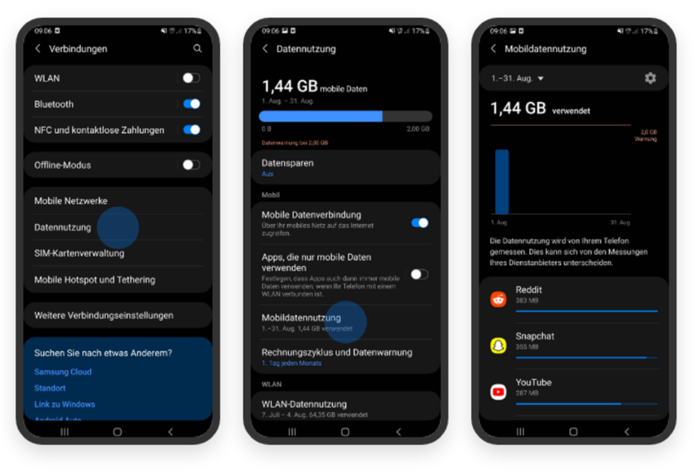
On an Android phone, it’s easy and quick to see how much data is being used. So, you’ll have a better idea of which apps use a lot of data. Do the following:
- Open your phone’s Settings app.
- Tap Connections, and then Data Usage.
- Then, in the new window, you can see how much data you’ve used this month. Click on “Mobile data usage” to find out how much data each app used.
The “Data Usage Optimization” feature is available on Android. If you want to save space on your device, this is a good choice. But keep in mind that some apps may work very slowly or not at all if you limit the amount of data they use.
Reduce Data Consumption On Netflix – How It Works!

On mobile devices, streaming services like Netflix have also become very popular. It’s very convenient to be able to stream your favourite shows on the go. But what about the amount of data? Is it over after the first episode because the mobile data is gone? Luckily, Netflix has some data usage settings. This is what the basic settings look like:
- Netflix’s automatic setting tries to balance the amount of data used and the quality of the videos. Per GB, you can stream for about 4 hours.
- You can also choose to use Netflix only when you’re connected to Wi-Fi.
- In the mode that saves data, you can stream for almost 6 hours per GB. Keep in mind that the quality of the video will also be worse.
- If you want the best quality, you can only get it by using as much data as possible. Then, you’ll only be able to stream for about 20 minutes per GB. If you don’t have a flat rate contract, you shouldn’t choose this option.
But how do you choose how Netflix will use your data? This is how it works:
- Open the Netflix app on your phone and tap the three lines to bring up the menu. You can also tap on your profile picture instead.
- You’ll find “Video playback” and “Cellular data usage” under “App settings.”
- You can now set the right setting. You can also decide if you only want downloads to work over WiFi.
Our Conclusion
It’s easy to make changes and keep track of how much data you use. You can look at your phone’s settings or use an app from your mobile operator. Netflix still lets you stream, but these settings are different. If you want to know more, leave us a comment.


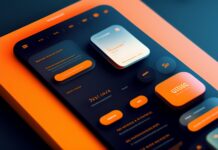




![SIMS 4 Download Free For PC Full Version 2019 [UPDATED] SIMS 4 Download](https://www.geniustechie.com/wp-content/uploads/2019/03/SIMS-4-Download-100x70.jpg)

