Are you looking for ways to install Kodi on PlayStation 4? You are in the right place. In this article, we will tell you how to use Kodi on PS4.
There is no doubt that PS4 is one of the great gaming platforms to play games and also enjoy watching HD content on it. When it comes to streaming HD movies and TV shows on PS4, the only name highlight in our mind is Kodi for PS4. Yes, that’s possible. You can install Kodi on PS4.
The fact that you know about Kodi, it is safe to assume that you already know that it is not easy to install Kodi on PlayStation 4. You need to make use of an alternative method to complete the process. The best way to do it is by using the Plex app. That being said, let’s walk you through the steps below.
Steps to download and install Kodi on PS4
To install Kodi on PS4, you will need the PLEX app which you can easily download from Google Playstore for free.
Here are the steps you need to follow:
Step #1: Once you have downloaded the app, you need to create your PLEX Id and wait for it to connect to the media.
Step #2: In the next step, you need to login to your PLEX account and click on the option “Stay in Trial Mode”.
Step #3: Now go to the Settings and choose System. You need to enable the settings for:
- Advertise as a server
- Show camera roll media
- Network discovery.
Download the PLEX app from the PlayStation Store on your console and get it running on your device.
Step #1: The first thing you do is launch the PlayStation Store on your device. Open the “Apps” by clicking on it.
Step #2: Select the “Popular” button. Many apps will be showed but you need to scroll down to find the PLEX app.
Step #3: Hit the download button. After the app is successfully installed, you need to access it by clicking on the Start button.
Step #4: This will start the PLEX app will from the video tab and TV. In case, you are a new user, you will have to create a PLEX account. For those who already have an account, will just have to log in to their account using their credentials.
Step #5: Once you have signed into your PLEX account on your PS4 console, you will be shown a code. You need to use this code to go to PLEX’s official web address.
Step #6: In this step, you will have to sign-in once again and wait. You will receive a message containing the download link for the app. You will also get an error message containing the text- “Unable to Play Media Error.”
Step #7: If you are yet to download the app on your Android device, you should do it now. You should also sign in using your LEX credentials. At the same time, you also need to make sure that both your Android and PS4 devices are connected to the same network.
Step #8: Now you need to complete the process. You can now get Kodi on your PS4 console and enjoy streaming videos.
So this is how you can download and install Kodi on your PS4 console. The process is very easy, only if you follow all the steps correctly.

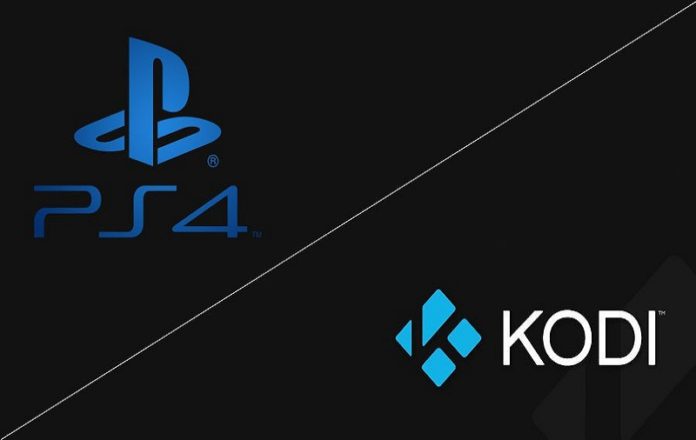





![SIMS 4 Download Free For PC Full Version 2019 [UPDATED] SIMS 4 Download](https://www.geniustechie.com/wp-content/uploads/2019/03/SIMS-4-Download-100x70.jpg)

