It is common for every Google chrome web browser user that they are facing error “err_cache_miss.” If you are a developer, then the error can appear when you test your application. It indicates that entering the wrong codes. Or you are a common internet user who daily browser website on Google chrome web browser even then this error can occur.
If you are still confused about how to get rid of err_cache_miss error that occurs on your browsing windows, then here we are providing the accurate method to resolve the error getting from Google Chrome. This error appears while browsing the web page, which is not a dangerous error for browser software, but getting this white error page, again and again, will irritate you. Sometime you will get the main error message “Confirm Form Resubmission,” while normally the secondary error message “Err_Cache_Miss.”
How To Fix Err_Cache_Miss Issue On Google Chrome Web Browser Using Chrome Setting Clean
So in this brief tutorial, we forward this information is already tested and carries to you, which helps to resolve this issue. This method is performed on Windows 10 version compatible Google Chrome web browser, which might show some steps to change if you are using an older version of windows or Google chrome.
Note: Make sure you have updated your Google Chrome browser before following the below methods.
Step #1. Open Google Chrome web browser on your windows, as we have the shortcut in the start menu. You can go to search bar and type “Chrome,” and it will appear on the list, click on it to open.
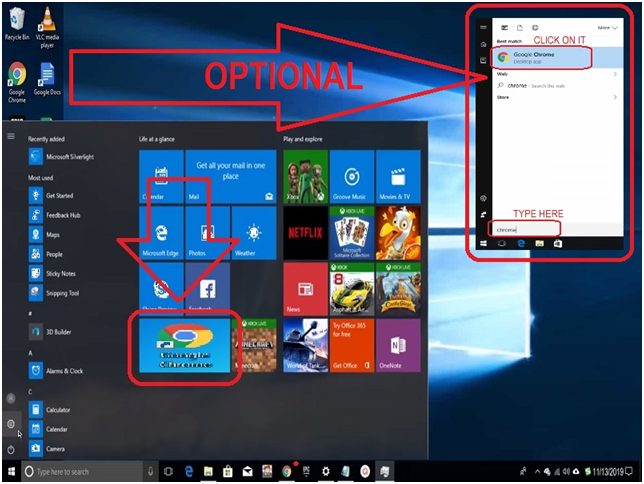
Step #2. Now you need to open “Customize and control” options located at the top right of the screen. See the screenshot as an example.
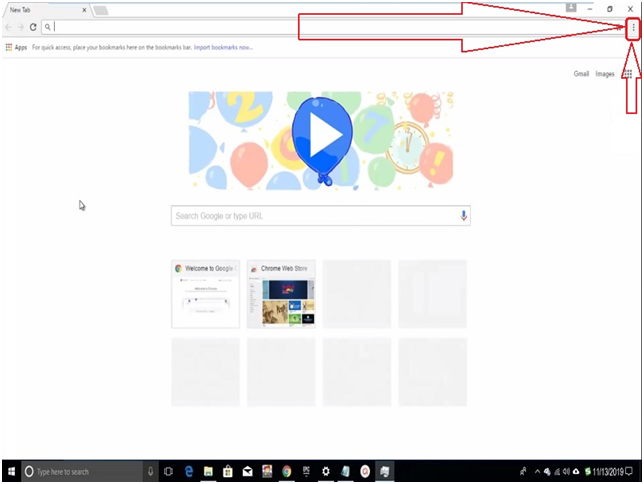
Step #3. Once open the menu, go down to “More tools” and then click “Clear browsing data…”.
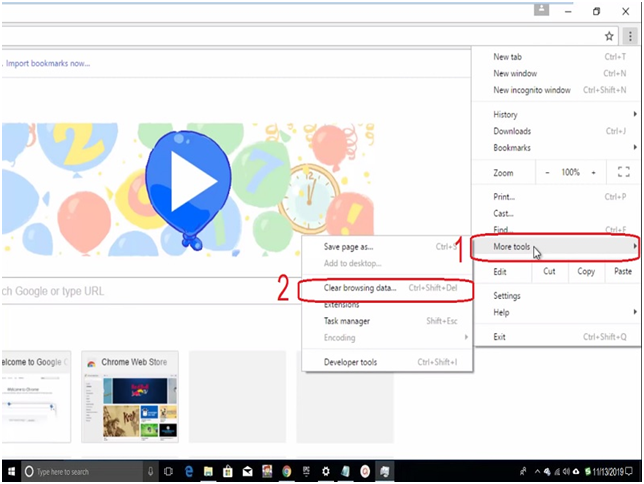
Step #4. You will see that the chrome setting clear browsing data page will open on the same browser tab. At this point, you will notice that almost all boxes are checkmarks, which is not necessary. You need only check to mark the box “Cached images and files” and “Cookies and other site and plugin data.” Now change [obliterate the following items from] to “the beginning of time” and then click “Clear browsing data.”
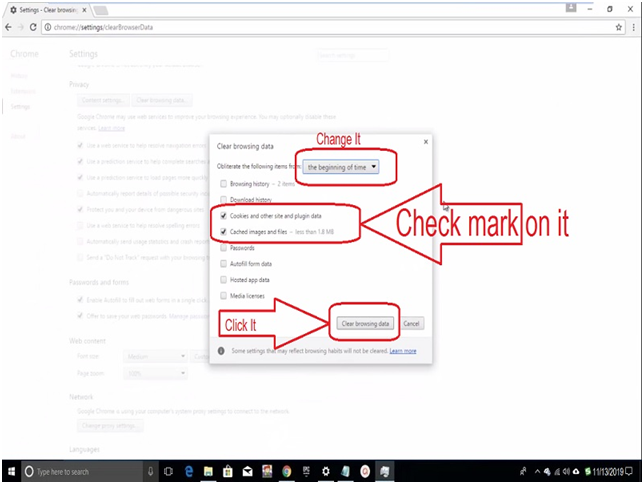
Note: Step #4 will take some time to be patient and wait until the process completed.
Step #5. Once done, it will directly go to the chrome://settings page.
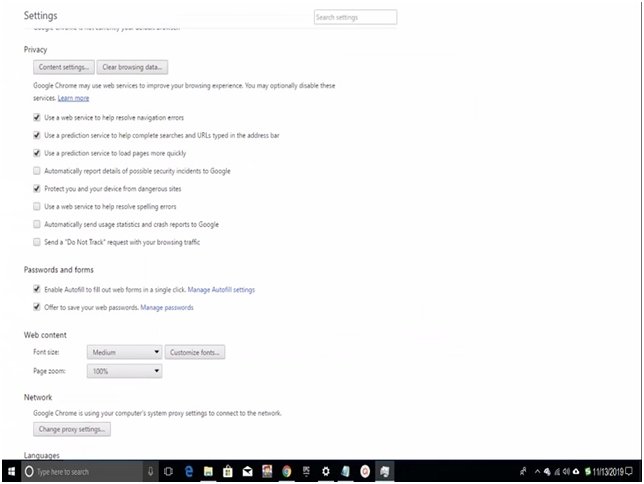
Step #6. Close the chrome and then try to turn on a web page to check if the error turns back again or not.
If the err_cache_miss is fixed, then it is good. But if you are still getting this error, then you need to follow another method that will remove the error from the windows command.
How To Fix Err_Cache_Miss On Google Chrome Web Browser Using Command Prompt (Admin)
Step #1. Using the mouse function left button, click on the “Start” button, and then click “Command Prompt (Admin).”
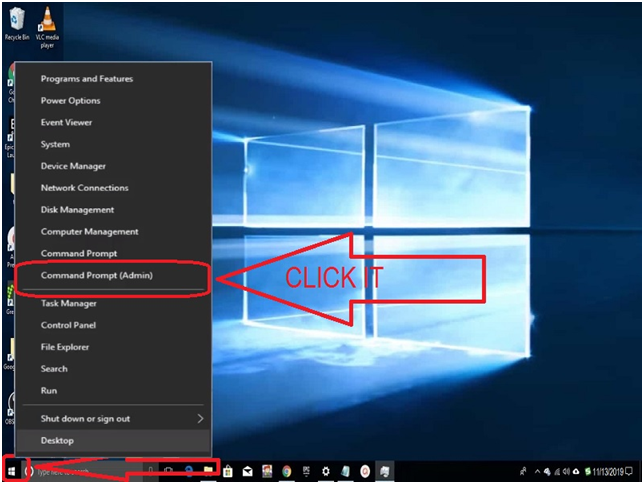
Step #2. You will receive a popup on screen “User Account Control” this is just a windows security confirmation click on “Yes” button.
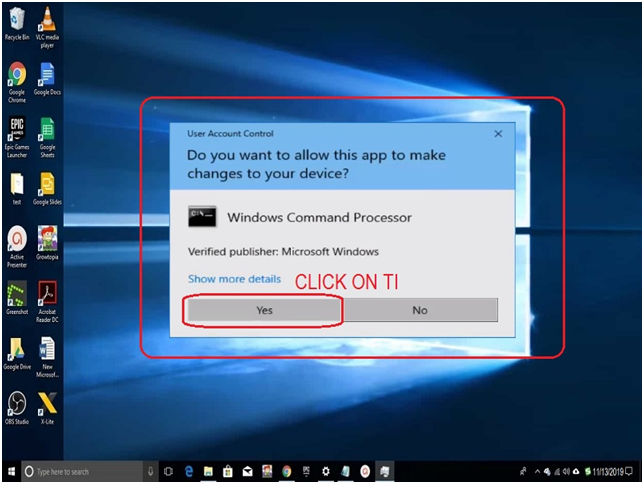
Step #3. Administrator Command Prompt window will appear on the screen, into the command line type “ipconfig /release” and then press “Enter” key from the keyboard.
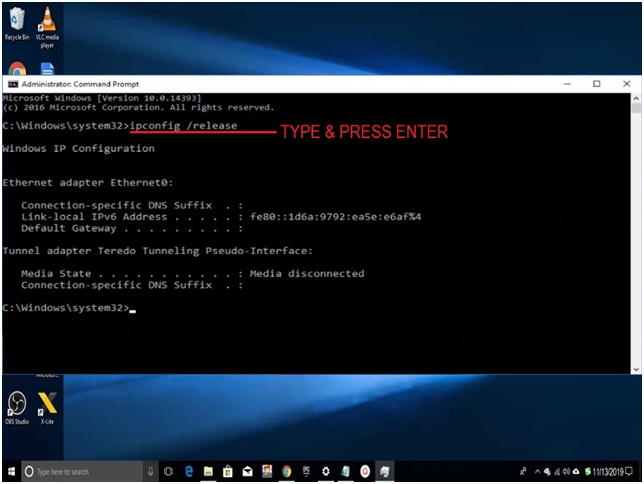
Step #4. Now you need to type “ipconfig /all” into the command line and then press the “enter” key from the keyboard.
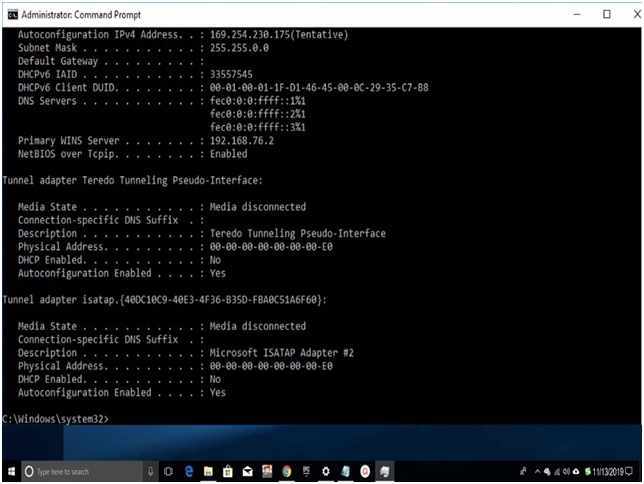
Step #5. Again into the command line type “ipconfig /flushdns,” and then press the “enter” key from the keyboard. You will see successfully flushed the DNS Resolver Cache.
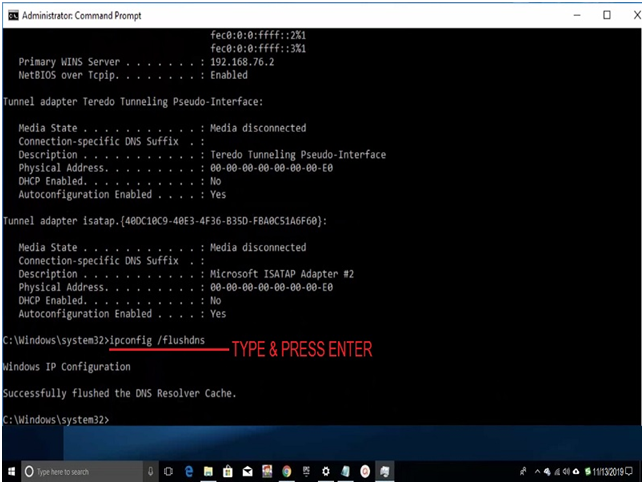
Step #6. Now type “ipconfig /renew” and hit enter. You will see Ethernet adapter ethernet0 details with other information.
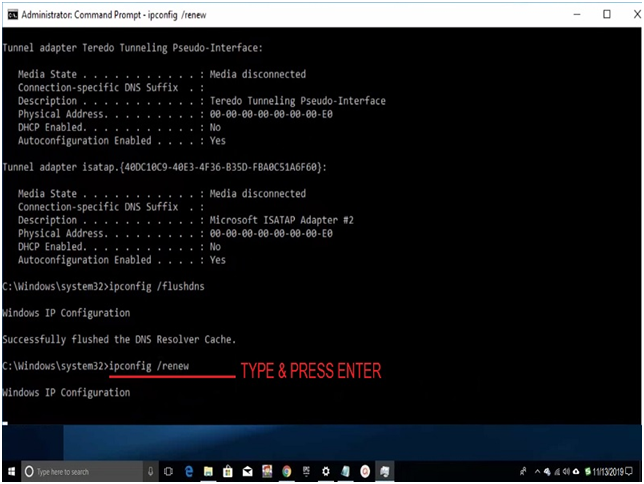
Step #7. In command line type “nets hint ip set dns” and then press “Enter.”
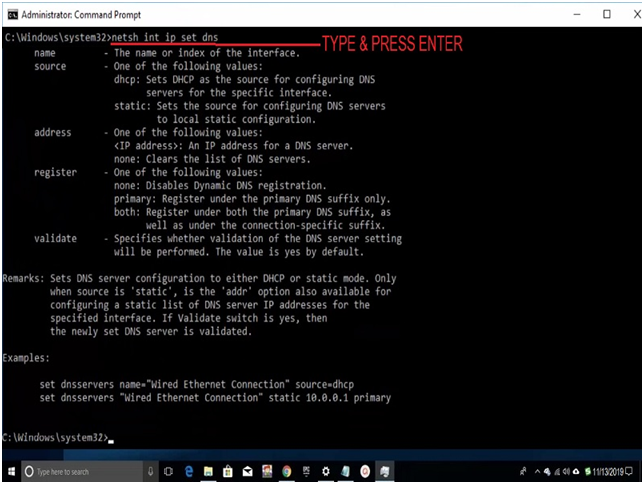
Step #8. Now type in command line “netsh Winsock reset,” this step will successfully reset the Winsock catalog and request you to restart your PC, which will update your reset setting, which you just made.
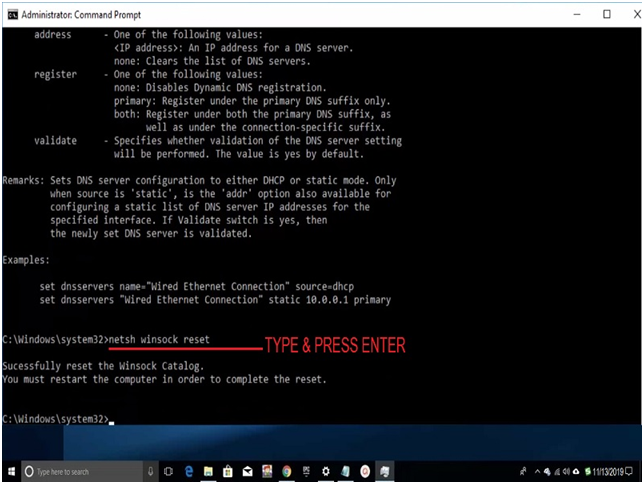
Step #9. Close Administrator Command Prompt window and restart your PC. It will resolve err_cache_miss error that comes on the Google Chrome web browser.
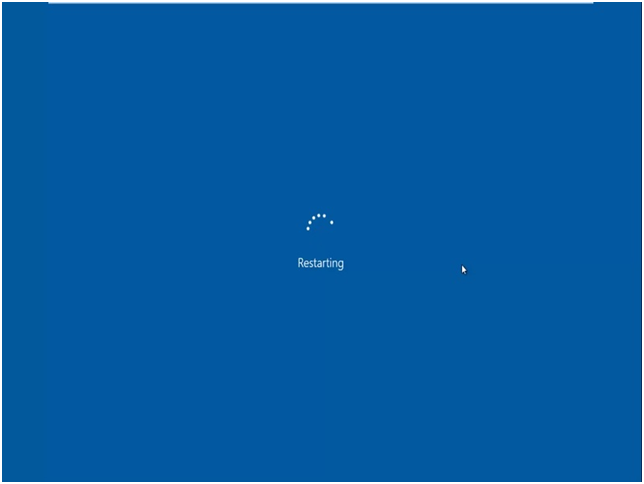
In this way, you can easily fix err_cache_miss error getting during the use of the Google Chrome web browser.
Final Words:
Now you may have the accurate knowledge about err_cache_miss error that mess-up every time you open the website on your Google Chrome web browser. We also provided two different methods, first is simple, where you need to reset your chrome web browser caches and other stuff. Another is a little longer because, in that, you enter directly into your system component windows.

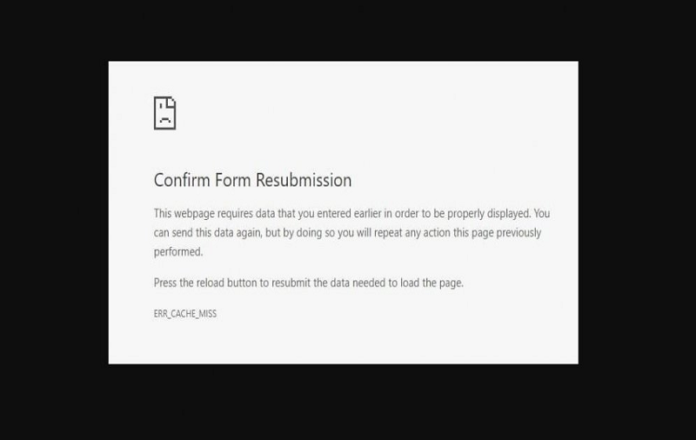





![SIMS 4 Download Free For PC Full Version 2019 [UPDATED] SIMS 4 Download](https://www.geniustechie.com/wp-content/uploads/2019/03/SIMS-4-Download-100x70.jpg)

